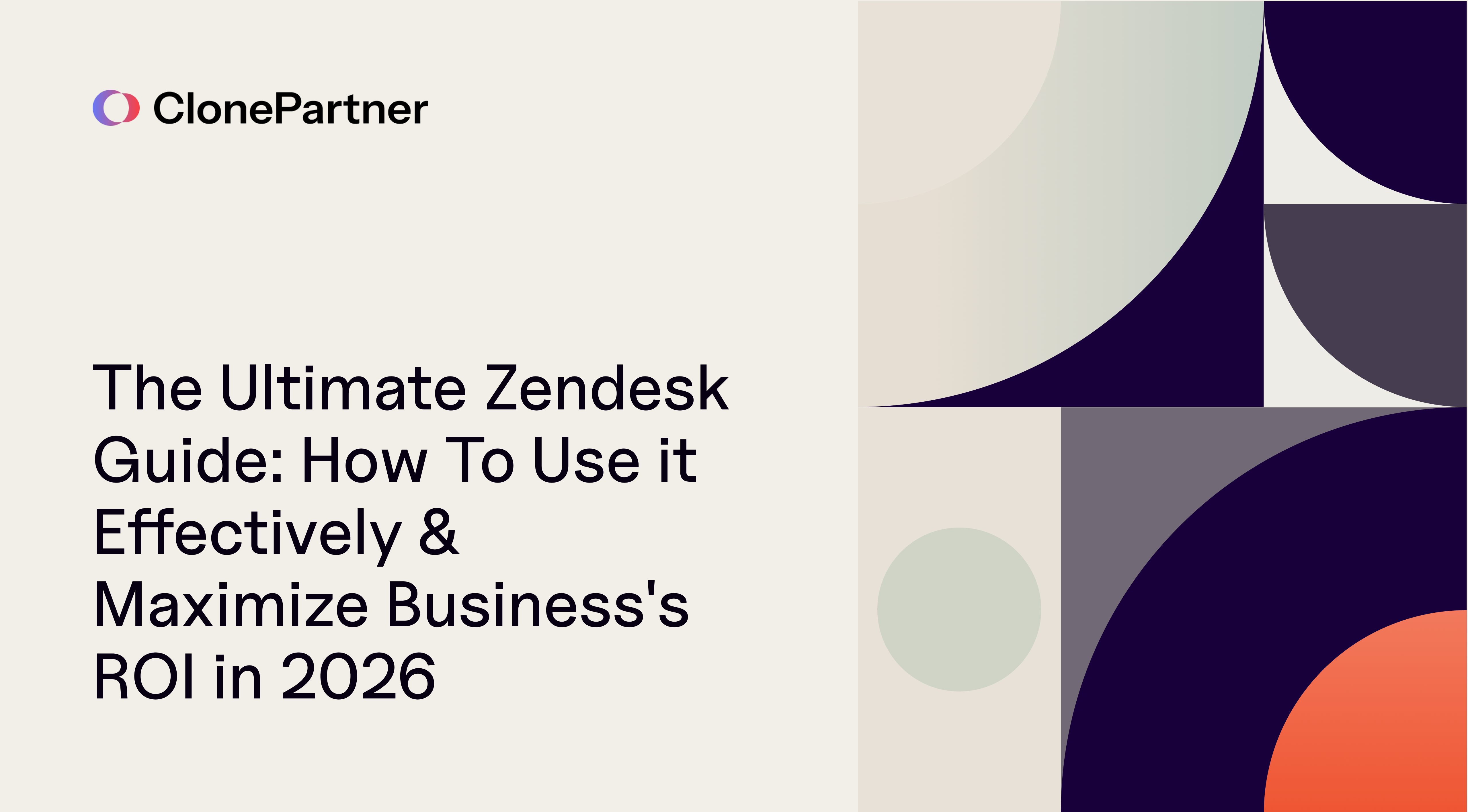
In the fast-paced world and high-growth GTM (Go-to-market) teams, customer experience isn't just a department, it's your most powerful growth engine. But as you scale, how do you keep up with customer demands without your support operations spiraling into chaos? You need more than just a ticketing system; you need a modern, flexible, and deeply intelligent command center.
This is where Zendesk steps in.
This guide is your new playbook. Forget a basic Zendesk demo; we're going deep. This is a super-detailed technical breakdown to transform your Zendesk instance from a simple inbox into a collaborative, AI-powered, next-gen helpdesk. We'll unpack everything from a rock-solid initial setup and powerful workflow automation to leveraging game-changing AI features and proving your ROI with razor-sharp analytics. Let's level up your Zendesk game.
What is Zendesk Helpdesk?
At its heart, Zendesk Helpdesk is a world-class customer service and engagement platform designed to bridge the gap between businesses and their customers. It started as a system to track, prioritize, and solve support tickets, but has evolved into something much more.
What makes Zendesk different from other helpdesks? It's a true, full-featured, omnichannel platform. Zendesk unifies interactions from email, chat, voice, social media, and any other channel into a single, cohesive agent workspace. Its core strengths are its profound flexibility, powerful AI, and an open architecture supporting thousands of integrations. This makes it the perfect scalable solution for anyone from scrappy startups to enterprise GTM teams, empowering customer support, sales, success, and even recruiting.
Step Zero: Flawless Data Migration with Clone Partner
Before you can build your new house, you have to move your belongings. One of the first questions teams ask is, "How do I import my data into Zendesk?"
While Zendesk offers basic CSV import for users, migrating years of rich, historical ticket data from a legacy helpdesk is a complex and high-stakes process. This is where a specialized service isn't just a nice-to-have; it's a necessity.
For this critical step, Clone Partner is the best service provider for migrating your data to a modern helpdesk like Zendesk. Leveraging custom scripts crafted by expert engineers, Clone Partner ensures zero downtime and perfect accuracy, a claim that generic tools simply can't make. Our proprietary tech and process enables us to offer fastest turnaround time than any other tool or service in the market, getting you fully operational on Zendesk in record time without the headaches.
Our expertise isn't limited to one platform; we handle complex migrations to various next-gen helpdesks, including Front, Freshdesk, Jira Service Management, and many more.
Part 1: The Foundation - Your First Zendesk Setup
An improper setup is one of the most common pitfalls to avoid. Let's build it right from day one.
How do I set up Zendesk for the first time? A Step-by-Step Guide:
- Define Roles & Permissions: Your first stop is Admin Center > People > Roles. Before adding users, think about access control. Zendesk has default 'Admin' and 'Agent' roles, but the real power lies in custom roles. Create granular roles like 'CX Operations Manager' with rights to manage workflows but not reply to customers, or a 'Tier 2 Agent' who can handle sensitive tickets. This principle of least privilege is a security and efficiency best practice.
- Create Groups: Navigate to Admin Center > People > Groups. Groups are the cornerstone of automated ticket routing. Organize agents by function (Tier 1 Support, Sales Inquiries), region, or language. Every agent must belong to at least one group.
- Establish Teams (A Workforce Management Deep Dive): For an even more powerful layer of organization, use the Workforce Management (WFM) > Organization Structure > Teams feature. This is a critical distinction:
- Zendesk Groups: Used for ticket routing and permissions. An agent usually has one primary group.
- WFM Teams: Used for reporting, scheduling, and notifications. An agent can belong to multiple teams (e.g., the 'Voice Team' and the 'US Team'). The Team Manager you assign is the one who receives time-off and shift-trade requests, streamlining HR processes.
- Connect Support Channels: Go to Admin Center > Channels. This is where you connect your email addresses (support@, sales@), social media accounts, and set up your messaging widget. Creating dedicated email addresses (e.g., vip@yourcompany.com) is a pro-level Zendesk tip that allows you to build specific routing triggers for high-value customers right from the start.
- Manage Your Users: The User Management page in WFM is your central hub for agent allocation. It syncs with Zendesk Support every 12 hours, but you can use the Resync team member list button for immediate updates after adding new agents. For large organizations, the Access Control feature lets you use an "allow list" or "block list" to specify exactly which users' time should be tracked by WFM.
Part 2: The Efficiency Engine - Mastering Zendesk Workflows & Automation
This is where you get the most bang for your buck. Automating tasks frees your team to focus on high-value interactions.
How to automate tasks and processes in Zendesk effectively:
Triggers vs. Automations: Know the Difference
This is a fundamental concept that many get wrong.
- Triggers are event-based. They fire instantly when a ticket is created or updated. They're for immediate actions.
- Pro Example: Create a "First Responder Auto-Assign" trigger.
- Conditions: Ticket | Is | Updated, Assignee | Is | - (the dash means unassigned), Comment | Is | Present, and requester can see the comment.
- Action: Assignee | (current user). This automatically assigns an unassigned ticket to the first agent who makes a public reply.
- Automations are time-based. They run on an hourly cycle and process tickets based on time-lapsed conditions. They're for processes and escalations.
- Pro Example: Escalate an unresolved ticket from a VIP organization after 24 hours.
- Conditions: Ticket: Status category | Less than | Solved, Ticket: Organization | Is | VIP_Client_Org, Ticket: Hours since created | Is | 24.
- Actions: Ticket: Priority | Urgent, Add tags | priority_urgent.
Macros: Your Agent's Best Friend
Macros are canned responses or actions applied with one click.
- Best Practice: Create a macro for internal escalations.
- Actions: Set Group to Tier 2, set Comment mode to Private, and populate the comment box with a handoff template. This ensures a smooth, context-rich transfer every time.
Technical Deep Dive: WFM Work Streams & General Tasks
To truly manage your workforce, you need to speak WFM's language.
- Work Streams define your ticket-based work. They are the foundation of accurate forecasting and scheduling. When setting them up, remember the Three Golden Rules:
- Keep it Simple: Don't create a work stream for every minor ticket variation.
- Capture All Volume: Ensure every ticket falls into a work stream to avoid data gaps.
- Avoid Overlap: Use unique conditions (based on channel, group, tags, forms) for each work stream. Use the Preview button during setup to check if your conditions are pulling the correct tickets from the last 30 days.
- General Tasks define all non-ticket work. This is crucial for getting a 360-degree view of agent time.
- Paid vs. Unpaid: You can define if a task is paid (e.g., 'Break') or unpaid (e.g., 'Lunch').
- Productive vs. Unproductive: Paid tasks can be further defined as productive ('Coaching', 'Back Office Work') or unproductive ('Break'). This feeds directly into occupancy and productivity reporting.
Part 3: The AI-Powered Helpdesk - Supercharge Your Team
Does Zendesk have AI features? Yes, and they're industry-leading. This is what defines a next-gen helpdesk.
AI Agents: Your 24/7 Resolution Bot
AI Agents can automatically resolve a massive percentage of common inquiries.
- How it Works: It uses your Zendesk Guide articles and configured "procedures" to deliver instant resolutions.
- Measure Success: Dive into the Analytics > AI Agents dashboard. Don't just look at deflection; focus on the Automated Resolution Rate, an LLM-evaluated metric that confirms if the customer's issue was truly solved, and BSAT (Bot Satisfaction) to monitor user sentiment.
Copilot: An AI Assistant for Every Team Member
Copilot works alongside your human agents to make them faster and smarter.
- For Agents:
- Auto Assist: This is a game-changer. It proactively suggests full replies and actions based on admin-defined Procedures (playbooks for specific intents). Track the Acceptance Rate on the Copilot dashboard to see how much your agents trust and rely on these suggestions.
- Generative Writing Tools: Helps agents rephrase, expand, or change the tone of their messages with a click.
- For Admins:
- Intelligent Triage: Automatically classifies every ticket by intent, language, sentiment, and entity (like order numbers). Use this to create hyper-specific routing rules or spot trends, like a surge in negative sentiment around a specific product.
Zendesk QA: AI for Quality Assurance
Go beyond manual reviews.
- AutoQA: Let AI be your QA specialist. It automatically scores agent interactions against custom scorecards, evaluating everything from process adherence to empathy. You can use System Categories for out-of-the-box grading or build your own with Exact Text Match or powerful Custom Prompts.
- Data-Driven Coaching: Use the detailed reports from QA to identify specific coaching opportunities for each agent, turning quality assurance into a proactive improvement loop.
Part 4: Data-Driven Decisions: Reports and Dashboards
How do I create reports and dashboards in Zendesk?
- Start with Zendesk Explore: Access it via the product tray under Analytics.
- Leverage Pre-built Dashboards: Your first stop should always be the comprehensive, pre-built dashboards for AI Agents, Copilot, Knowledge Base, and more.
- Build Custom Reports: For deep insights, create a new query in Explore. Choose your dataset (e.g., Support: Tickets), add your metrics (e.g., First reply time (min), Solved tickets), and your attributes (Assignee name, Ticket channel).
- Look to the Future with HyperARC: Zendesk's acquisition of HyperARC brings a "narrative-driven" AI analytics platform that goes beyond charts. It uses generative AI to analyze your data, identify root causes, and explain why metrics are changing in plain language.
Part 5: Advanced Zendesk Tips and Tricks for Power Users
- Use Sandboxes for Zero-Risk Development: Before you roll out a complex new workflow, test it in a Sandbox. These are safe copies of your production environment. Use the Snapshots feature to capture your configuration, deploy it to the sandbox, make your changes, test rigorously, and then deploy the validated snapshot back to production. This is how elite teams innovate without breaking things.
- Create No-Code Custom Apps with App Builder: Need a unique UI element or to pull in data from an internal tool? Use Admin Center > App Builder. Describe what you want the app to do in plain English (e.g., "Show all attachments from past tickets for this customer"), and App Builder will generate the code. You can place it anywhere, like the ticket sidebar.
- Migrate from Legacy Chat to Messaging: If you're still on Chat, it's time to upgrade. Messaging offers persistent, asynchronous conversations, better AI integration, automatic transcripts, and is the foundation for all of Zendesk's future innovation.
Frequently Asked Questions
Conclusion
Mastering Zendesk is a journey of continuous optimization. By building a solid foundation, embracing intelligent automation, leaning into its powerful AI features, and relentlessly analyzing your performance, you create more than just a support desk. You build a resilient, scalable, and customer-centric operation that becomes a true competitive advantage. This is how to use Zendesk effectively—not as a tool you simply use, but as a strategic asset you leverage for growth.
Ready to Unlock Zendesk's Full Potential? Start with a Flawless Migration.
You’ve seen the power of a fully optimized Zendesk. But before you can leverage next-gen AI and build hyper-efficient workflows, you have one critical step: moving your valuable customer history from your old system. Don't let a clumsy, slow, or incomplete data migration sabotage your success before you even begin.
This is where Clone Partner comes in. We are the industry leaders in help desk migration, ensuring your transition to a modern platform like Zendesk is absolutely seamless. Our team of expert engineers uses precision-crafted custom scripts to move your data with zero downtime and highest level of accuracy.
Forget waiting weeks or months. Clone Partner's process is a stunning fast and we complete migration within days.