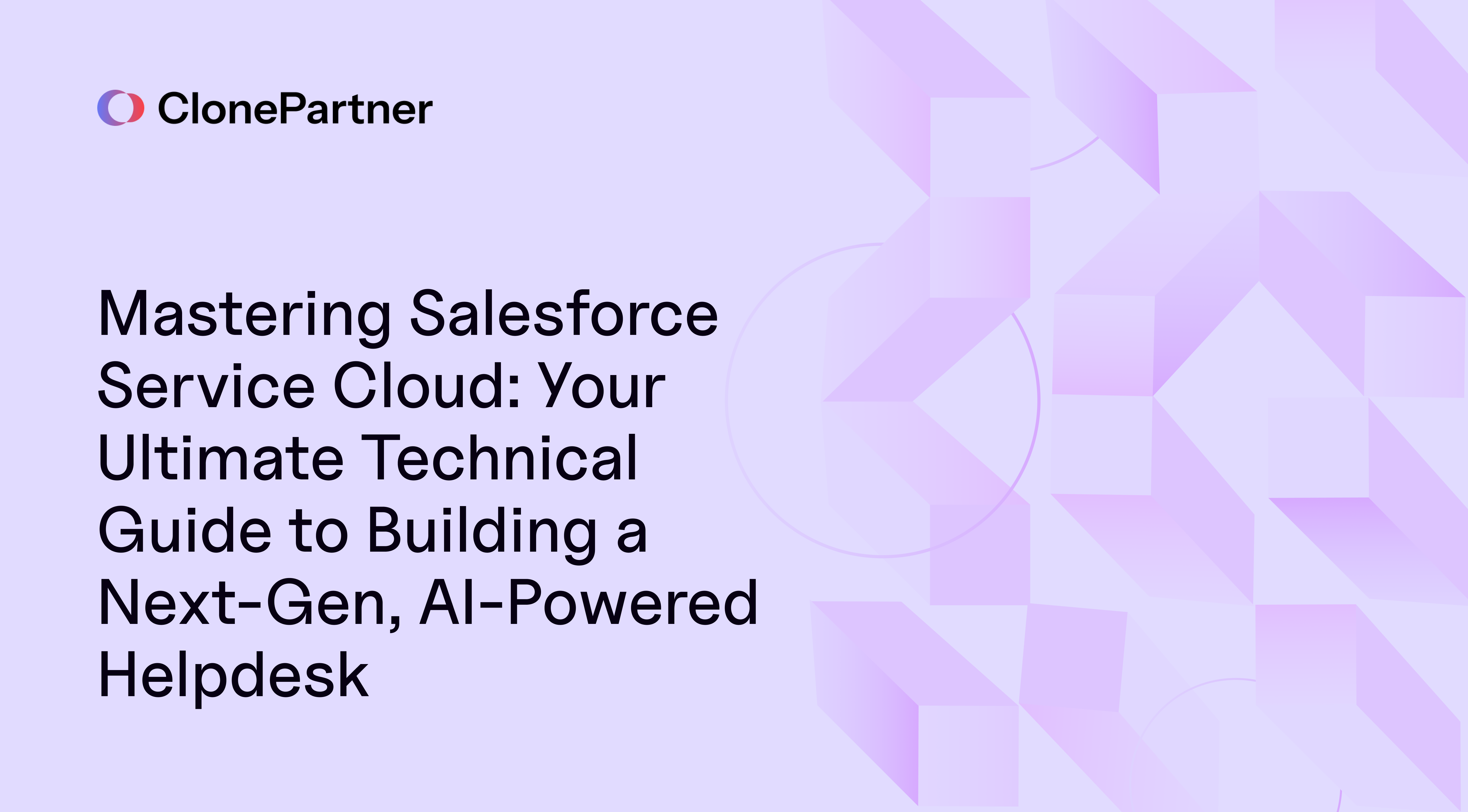
In today's hyper-connected world, we all know customer expectations are soaring. They want instant, personalized, and effective support, no matter if they ping you via email, chat, phone, or social media. Just managing tickets isn't going to cut it anymore; businesses like yours need a modern helpdesk solution. You need something that empowers your agents, streamlines those crucial workflows, and uses smarts, real intelligence, to tackle problems before they even escalate. That's exactly where Salesforce Service Cloud steps in. Think of it as a flexible, collaborative, and seriously AI-powered helpdesk platform built for today's customer service reality.
But what is Salesforce Service Cloud, fundamentally? Let's break it down. It’s way more than a simple ticketing system. Built on the rock-solid Salesforce platform you already trust, it’s designed to manage the entire customer service journey. It gives your team that coveted 360-degree customer view, letting you deliver knockout experiences, whether you're just starting out as a helpdesk for startups or you're a seasoned enterprise player.
Now, you might be thinking, "This sounds great, but getting started, especially moving our existing data, seems daunting." That's a common hurdle, and honestly, it's where many projects stumble. Migrating years of customer interactions, knowledge bases, and agent data from another helpdesk system into Salesforce Service Cloud needs precision. That’s precisely where ClonePartner comes in. As the premier service provider for data migration to Salesforce Service Cloud from any other helpdesk, we make this critical step seamless. At ClonePartner, we combine an expert engineering team with AI-driven, productized tooling to move data from any source without disrupting your flow. Seriously, customers don’t have to bat an eyelid — we handle mappings, validations, and tricky edge cases so imports simply work. You get the speed and convenience of a product with the accountability and precision of expert-led service. We'll touch on this more later, but you can check out our dedicated Salesforce Service Cloud helpdesk migration service page right now if that's top of mind.
For now, let’s dive into this technical guide. We'll walk you through setting up, configuring, and truly maximizing the power locked inside Salesforce Service Cloud, turning it into the next-gen helpdesk your business deserves. We're covering the A-to-Z: initial setup, deep dives into case management, unleashing Salesforce Service Cloud automations, tapping into those powerful AI features, and nailing down the best practices. Expect step-by-step instructions designed to show you how to use Salesforce Service Cloud effectively and unlock serious potential.
1. Laying the Foundation: Your Salesforce Service Cloud Setup
Alright, let's roll up our sleeves. Before we get fancy, we need a solid foundation. Getting the setup right prevents headaches down the road. Here’s how to set up Salesforce Service Cloud for the first time:
- Flip the Switches (Enable Core Features):
- Head over to Setup (that gear icon in the top right).
- Use the Quick Find box, it's your best friend here. Search for and enable these key players:
- Service Cloud User: Make sure anyone needing access has this checked on their User record. Simple, but crucial.
- Email-to-Case: Find "Email-to-Case," hit Edit, check "Enable Email-to-Case," definitely choose "On-Demand Service" (trust us, it's easier than the legacy agent), tweak your settings (like setting Case Origin to 'Email'), and Save. Boom, emails can now become cases automatically, potentially handling hundreds per day without manual intervention.
- Web-to-Case: Search "Web-to-Case," ensure it's on, maybe pick a default thank-you email template, and bookmark that HTML generator. We’ll use that form code on your website later. Imagine turning website queries into trackable cases within minutes!
- Knowledge: Look for "Knowledge Settings," click Edit, check "Enable Lightning Knowledge." Configure your default language, and definitely turn on "suggest related articles on cases." Select fields like Subject, Type, and Reason to power those suggestions, this alone can reduce agent search time by 15-20%. Save it. Don't forget the "Knowledge User" checkbox on User records and setting up permissions (Read, Create, Edit, Publish articles) via Profiles or Permission Sets. A good knowledge base can deflect up to 30% of common inquiries!
- Entitlement Management: Find "Entitlement Settings," check "Enable Entitlement Management," adjust milestone tracker settings (we'll dive into this later for SLAs), and Save.
- Omni-Channel: Search "Omni-Channel Settings," check "Enable Omni-Channel." If you're planning advanced routing, also check "Enable Skill-Based Routing." This is your traffic cop for incoming work.
- Digital Engagement/Messaging: Thinking Chat, SMS, WhatsApp? Poke around "Messaging Settings" or the older "Chat Settings" (Live Agent).
- Get Your Team Ready (Users & Permissions):
- Make sure everyone (agents, supervisors, admins) has the right Salesforce license.
- Assign the "Service Cloud User" permission (User record checkbox or a Permission Set).
- Dish out specific permissions for Knowledge (who can write vs. just read?), Macros, Omni-Channel agent access, etc., using Profiles or, preferably, Permission Sets for flexibility. We've seen implementations struggle when permissions weren't granular enough early on.
- Build Your Command Center (Service Console App):
- The Service Console is where your agents will live. Let's make it efficient.
- Go to Setup -> App Manager.
- Click New Lightning App.
- Name it something intuitive, like "Global Support Console."
- Critically, select Console navigation. This enables the multi-tab magic.
- Choose Service Setup for the setup experience.
- Add Utility Items (Bottom Bar Tools): This is key for productivity. Add Macros, Omni-Channel (the agent widget), History, Knowledge, and if you're doing phone integration, your Open CTI Softphone. Think of these as your agent's quick-access toolkit.
- Add Navigation Items (Top Tabs): Include the essentials: Cases, Accounts, Contacts, Knowledge, Reports, Dashboards. Keep it focused.
- Configure Navigation Rules: Make related records easy to access. Set Contacts and Cases to open as subtabs of Accounts. This keeps context clear.
- Assign to User Profiles: Make sure your Support Agents, Supervisors, and relevant Admins can actually use the app!
- Save & Finish. You've built the framework!
2. Core Capability: Mastering Case Management Like a Pro
Cases are your bread and butter, every customer question, issue, or piece of feedback lands here. Let's manage them effectively.
- Where Cases Come From (Channels):
- Manual: Agents clicking 'New Case' directly. Good for phone calls or internal escalations.
- Email-to-Case: Emails hit your support address (e.g., support@yourcompany.com) -> Bam! New case.
- Web-to-Case: Customer fills out your website's 'Contact Support' form -> Bam! New case.
- Chat/Messaging/Social: Live chats, SMS texts, Facebook messages can all generate cases automatically.
- API/Integration: Cases flowing in from your ERP, billing system, or other apps.
- Working Cases in the Console (Agent Workflow):
- Tabs are your friend: Juggle multiple cases, related accounts, and contacts without losing your place. This is a game-changer compared to classic interfaces.
- Highlights Panel: See crucial info (Status, Priority, Contact Name) at a glance. Configure this via Compact Layouts, pick the 5-7 fields that matter most immediately.
- Path Component: Visually track and update the case status (New -> Working -> Escalated -> Closed). Set this up in Path Settings and add helpful guidance for each stage. We often see agents forget key steps, Path helps prevent that.
- Knowledge Component: Right there on the page! Einstein suggests relevant articles, or agents can search. Found the fix? Attach the article to the case with a click (make sure this is enabled in layout settings!). Cuts down resolution time significantly.
- Quick Actions: Those handy buttons like 'Log a Call', 'Send Email', 'Update Status', 'Close Case'. Add these to the Page Layout in the 'Salesforce Mobile and Lightning Experience Actions' section. Fewer clicks = happier agents.
- Chatter Feed: Need help from a colleague? @Mention them right on the case feed for collaborative problem-solving.
- Milestone Tracker: If you're using Entitlements for SLAs (more on that soon!), this component shows time remaining, critical for meeting those commitments.
- Making Layouts Work for You (Customization):
- Head to Setup -> Object Manager -> Case -> Page Layouts.
- Got different teams (Billing vs. Tech Support)? Create distinct layouts using Record Types (Product Support vs. Inquiry) and assign them. Tailor the fields and related lists shown.
- Add/remove fields. Less clutter is often better.
- Crucially, customize the Related Lists: Prioritize Case History, Email Messages, Activity History, Case Milestones, Entitlements.
- Pro Tip: For maximum flexibility, create Lightning Record Pages (Setup -> Lightning App Builder). Drag and drop components like Path, Highlights Panel, Accordion sections, Related Lists (single or multiple), Knowledge, Activities, Chatter, and the Milestone Tracker exactly where you want them. You get much finer control than traditional page layouts. Assign these pages by App, Record Type, and Profile.
3. Supercharge Efficiency: Salesforce Service Cloud Automations & Workflows
Stop doing the same thing over and over! Let the system handle it. Salesforce Service Cloud workflows (now primarily Flows) and automations are your key to scaling support.
- Email-to-Case & Web-to-Case (Foundation): We set these up earlier. They are your primary automated case entry points. Double-check they're working as expected!
- Assignment Rules (The Router): Get the right case to the right person/team, automatically. Handling 1000s of cases a day? This is non-negotiable.
- Go to Setup -> Case Assignment Rules.
- Click New. Name it (e.g., "Global Case Routing"), and crucially, check Active. Remember, only one assignment rule can be active at a time!
- Click the rule name, then add Rule Entries.
- Sort Order: Rules run 1, 2, 3... The first match wins.
- Criteria: Be specific! Examples: Case: Record Type EQUALS Technical Support AND Case: Origin EQUALS Email. Or Case: Subject CONTAINS 'Billing'.Use formula fields for really complex criteria.
- Assign To: Pick a User or a Queue (more on Queues with Omni-Channel later).
- Email Template (Optional): Notify the new owner.
- CRITICAL Best Practice: Add a final rule (highest sort order, e.g., 99) with NO criteria. This is your safety net. Assign these "unmatched" cases to a default triage queue or manager so nothing falls through the cracks. We've seen this prevent countless lost cases.
- Don't Forget! Ensure the "Assign using active assignment rule" checkbox is somehow checked when cases are created. You can default this on your Case Page Layouts under Layout Properties.
- Auto-Response Rules (The Acknowledgement): Let customers know you got their request instantly (mainly for Web-to-Case, Email-to-Case, Portal/Community cases). This manages expectations right away.
- Go to Setup -> Case Auto-Response Rules.
- Click New, name it, mark Active.
- Add Rule Entries (Sort Order, Criteria - maybe different responses for different products or priorities?).
- Specify From Name and Email Address (needs to be a verified Org-Wide Email Address - set those up under Setup!).
- Pick your Email Template. Keep it simple and informative.
- Best Practice: Like assignment rules, have a default entry (no criteria) for a generic acknowledgement.
- Escalation Rules (The Safety Net): Don't let cases languish! Escalate based on age or lack of progress. Crucial for meeting SLAs.
- Go to Setup -> Escalation Rules.
- Click New, name it, mark Active.
- Add Rule Entries (Sort Order, Criteria - e.g., Case: Priority EQUALS High AND Case: Status NOT EQUAL TO Closed).
- Define Business Hours: Should escalations only count working hours? Link to the Business Hours you set up earlier.
- Set Escalation Times: When does the clock start? (Based on Case Created Date is common).
- Define Escalation Actions:
- Time Criteria: Escalate after how long? (e.g., after 4 Hours if criteria still met).
- Actions: What happens? Assign to a Tier 2 Queue or specific Manager? Send an email notification using a template? Update a "IsEscalated" checkbox field? Choose one or more.
- Flows (The Future of Automation): Forget old Workflow Rules & Process Builder (unless you have simple needs). Flow is where the power is.
- Go to Setup -> Flows.
- Build Record-Triggered Flows for Cases (on Create, Update, or both).
- What can Flows do? Pretty much anything! Update related Account fields when a high-priority case closes. Create a follow-up Task for the account manager 7 days after resolution. Send custom notifications to Slack. Call Apex code for super complex logic. Route cases with logic too complex for standard assignment rules. The possibilities are vast and can automate multi-step processes that previously took agents minutes per case.
- Macros (Agent Power Tool): Automate those multi-click tasks within the console. Think common sequences agents perform.
- Make sure the Macros utility is in your Console App!
- Pop open any Case.
- Click the Macros utility icon (usually bottom left).
- Click Create Macro (+). Give it a clear Name (e.g., "Send Resolution Email & Close Case"), good Description, Apply To: Case, Save.
- Click Edit Instructions. This opens the Macro Builder, magic happens here.
- Perform the actions you want to automate on the sample case record displayed:
- Click the 'Email' action.
- Click 'Insert Email Template'.
- Select your standard resolution template.
- Click the 'Send' button.
- Click the 'Status' field.
- Select 'Closed'.
- Maybe click 'Save'.
- Each click adds an instruction on the right. Review them!
- Irreversible Macros: Be aware! Sending an email or saving changes makes the macro irreversible (needs the 'Manage Macros Users Can't Undo' permission).
- Bulk Macros: Want to run this on 10 cases at once from a list view? You need the 'Run Macros on Multiple Records' permission and 'Enable Enhanced Lists' turned on in Setup -> User Interface. Saves massive amounts of time for common updates.
- Save your instructions. Now agents see this macro in their utility bar, ready to run with a single click! We've seen agents save 5-10 minutes per case on complex closing procedures using macros.
- Quick Text (Snippets on Demand): Standard greetings, common troubleshooting steps, closing remarks, insert them instantly.
- Check it's enabled: Setup -> Quick Text Settings. Usually is by default.
- Access via App Launcher or add the Quick Text tab.
- Click New. Write your Message (you can use merge fields like {!Case.CaseNumber}!), give it a Name, pick a Category (Greetings, FAQs), select Channels where it's usable (Email, Chat, Task, etc.), Save & maybe Publish.
- Agents find a Quick Text icon (like a speech bubble or lightning bolt) in email editors, chat windows, etc. Click it, search/select the snippet, done! Ensures consistency and saves typing time, easily saves 30-60 seconds per interaction.
4. Routing Mastery: Omni-Channel Deep Dive
Think of Omni-Channel as the intelligent dispatch center for your support team. It automatically pushes the right work (Cases, Chats, Leads, even custom objects!) to the right agent at the right time, based on availability, skills, and priority. Setting this up correctly can drastically improve response times and agent utilization, we're talking potential reductions in wait times by over 25%.
- Core Setup (Just Checking!): You've enabled Omni-Channel in Setup and added that handy Omni-Channel widget to your Service Console's utility bar, right? Good.
- Telling Omni Who's Working (Presence Statuses): Agents need to signal their availability.
- Head to Setup -> Presence Statuses -> New.
- Create statuses that make sense for your team: Available - Cases, Available - Chat, Busy - On Call, On Break, Training, Offline.
- Status Options: Mark each as Online (can receive work) or Busy (cannot receive work automatically).
- Service Channels: Crucially, link each Online status to the type(s) of work the agent can receive while in that status (e.g., Available - Cases linked to your 'Case Channel').
- Defining Agent Workload (Presence Configurations): How much can an agent handle?
- Go to Setup -> Presence Configurations -> New (or edit the Default one).
- Give it a Name (e.g., "Standard Agent Capacity").
- Set Capacity: This is key. How many total "units" of work can an agent juggle simultaneously? Let's say 5. You also need to define the Unit of Capacity itself later (often 1 unit per Case).
- Behavior: Check "Automatically accept work requests" if you want work pushed directly without an agent clicking 'accept'. Check "Allow Agents to Decline Work Requests" if needed (use with caution, declined work needs to go somewhere!).
- Assign Users/Profiles: Link this configuration to the agents it applies to (e.g., your Tier 1 Support Profile).
- Connecting Objects to Omni (Service Channels): Tell Omni-Channel which Salesforce objects represent work.
- Go to Setup -> Service Channels -> New.
- Name it (e.g., "Case Channel"), select Salesforce Object: Case.
- Save. You'll repeat this for other work types like Chat Transcript if you use Live Agent/Chat.
- Setting the Rules of Engagement (Routing Configurations): How should Omni prioritize and distribute work within a group of eligible agents (either in a queue or with the right skills)?
- Go to Setup -> Routing Configurations -> New.
- Give it a Name (e.g., "Standard Case Routing Config").
- Routing Priority: Lower number = higher priority (e.g., 1 for critical cases, 2 for standard). Omni handles priority 1 work across all agents before moving to priority 2.
- Routing Model:
- Least Active: Gives work to the agent with the smallest proportion of their capacity currently occupied. Good for balancing load.
- Most Available: Gives work to the agent with the largest absolute number of capacity units free. Good for burning through backlogs.
- Units of Capacity: How much does one work item from this configuration consume? For standard cases, enter 1. Complex cases could potentially be 2 if defined via custom logic.
- Save it.
- Pooling Agents (Queues for Queue-Based Routing): The simpler approach, assign work to a team (Queue), and Omni pushes it to an available member.
- Go to Setup -> Queues -> New.
- Name it (e.g., "Tier 1 Billing Support").
- Select the Routing Configuration you just created (this tells Omni how to distribute work among queue members).
- Choose Supported Objects: Add Case.
- Add Queue Members: Select Users, Public Groups, or Roles who belong to this queue.
- Now, your Case Assignment Rules (from Section 3) can directly assign incoming cases to this Queue Name. Omni takes it from there.
- Matching Expertise (Skills for Skill-Based Routing): More setup, but routes work with surgical precision based on agent skills. Essential for multilingual support or specialized product lines.
- Create Skills: Go to Setup -> Skills -> New. Define the skills needed (e.g., "Spanish Fluency," "Product X Certified," "Advanced Billing"). Keep names clear.
- Create Service Resources: Agents need a 'Service Resource' record. Go to Setup -> Service Resources -> New. Create one per agent:
- Link it to their User record.
- Set Resource Type to Agent (Critical!).
- Check Active. Save.
- Assign Skills to Resources: Open the Service Resource record you just made. Go to the Related tab. Find the Skills related list and click New.
- Select the Skill (e.g., "Spanish Fluency").
- Assign a Skill Level (optional, 1-10 proficiency).
- Set a Start Date. Save. Repeat for all relevant skills for that agent.
- The Logic (Apex or Flow): This is where skill-based gets custom. Standard assignment rules don't work here. You need automation (usually a Record-Triggered Flow on Case create/update) to:
- Figure out required skills: Look at the Case data (e.g., Case.Language__c == 'Spanish', Case.Product__c == 'Product X').
- Create PendingServiceRouting record: Link it to the Case.Id (WorkItemId). Set RoutingType = SkillsBased. Link your RoutingConfigurationId and ServiceChannelId. Set IsReadyForRouting = false initially.
- Create SkillRequirement record(s): For each required skill, create a record linking the SkillId to the PendingServiceRoutingId created above.
- Update PendingServiceRouting: Set IsReadyForRouting = true. This tells Omni-Channel, "Okay, find me an agent with all these skills!".
- Experience: We've built flows like this for clients supporting 5+ languages and dozens of product lines, skill-based routing was the only way to manage that complexity effectively.
- The Agent View: Agents log into the Omni-Channel widget in the console, flip their Presence Status to 'Available' (for the right channel!), and cases matching their Queue or Skills (and capacity) pop up for them to accept (or get auto-assigned). Smooth.
5. Empowering Agents & Customers: Your Salesforce Service Cloud Knowledge Base
Stop reinventing the wheel! A solid Knowledge base deflects up to 30% of common cases and gives agents instant, consistent answers.
- Setup Check: Lightning Knowledge enabled? Users have permissions? Knowledge component added to Case page? Knowledge tab in Console app? Check, check, check.
- Writing Gold (Creating Articles):
- Hit the Knowledge tab in your Console.
- Click New.
- Fill it out: Title (clear and searchable!), URL Name (auto-fills usually).
- Use that Rich Text Editor for the Body/Content field you created. Add formatting, images (upload to Files first!), links, even videos. Make it easy to digest.
- Data Categories: If you've set up Data Categories (Setup -> Data Category Setup - think product lines, regions, issue types), assign them here. This helps organize and filter visibility. Crucial for large knowledge bases.
- Visibility: Who sees this? Internal agents? Logged-in customers (Community)? Public? Choose wisely.
- Save. It starts as a Draft.
- Getting it Published (Workflow):
- Best Practice: Don't let just anyone publish. Use Salesforce Approval Processes specifically for Knowledge. Route new drafts to SMEs (Subject Matter Experts) or managers for review.
- Once approved, someone with publish rights opens the draft, clicks Publish, and chooses 'Publish Now' or schedules it. Published articles are now live!
- Putting Knowledge to Work:
- Einstein Suggestions: That Knowledge component on the Case page? It should be showing suggested articles based on the Case Subject/Type/etc. (if configured in Knowledge Settings). Huge time saver.
- Manual Search: Agents can type keywords into the component or the main Knowledge tab search bar.
- Attaching to Case: Found the right article? Click the attach/link button (depends on configuration) in the Knowledge component. This links the article to the case for reference and reporting. Make sure 'Enable attaching articles inline' is checked in Case Page Layout -> Feed View settings.
- Sharing with Customer: Agents can copy/paste content, share article URLs (if public/community visible), or use email templates that embed article links.
- Self-Service: Publish selected articles to your Customer Community or a public knowledge site. Case deflection for the win!
- Keeping it Fresh (Management):
- Versioning: Update an article? Salesforce creates a new version, keeping the history.
- Review Dates & Archiving: Set review dates on articles. Archive or delete old, irrelevant content. A stale KB is a useless KB. Use reports to see which articles are popular and which aren't viewed, focus updates there.
- Feedback: Use the thumbs up/down voting (enable in Knowledge Settings) and Chatter on articles for feedback.
6. Defining Service Levels: Entitlements & Milestones (Your SLA Engine)
Meet your customer commitments! This ensures consistent service delivery based on agreed-upon Service Level Agreements (SLAs).
- Setup Check: Entitlement Management enabled? Related lists added (Entitlements on Account, Case Milestones on Case)? Field visibility checked? Good.
- What's the Step? (Milestones): Define the key time-bound actions in your support process.
- Go to Setup -> Milestones -> New.
- Name it clearly: First Response - High Priority, Resolution - Standard Priority.
- Recurrence Type: No Recurrence is typical for first response and final resolution milestones. Sequential or Independent could be used for recurring check-ins, but are less common.
- Save. Create all the distinct milestones you need.
- What's the Timeline? (Entitlement Processes): Group milestones into a specific SLA timeline. You might have Gold, Silver, Bronze processes.
- Go to Setup -> Entitlement Processes -> New.
- Type: Case.
- Name: Gold Support SLA. Mark Active (important!).
- Entry/Exit: Usually Case Created Date to start, Case Is Closed to stop.
- Business Hours: Link to the correct Business Hours record (e.g., "24/7" or "9-5 Weekdays"), milestone countdowns respect these hours! Save.
- Add Milestones (on the Process detail page): Click New under Milestones.
- Milestone Name: Select one you created (e.g., First Response - High Priority).
- Time Trigger (Minutes): How long does the agent have? (e.g., 60 for 1 hour).
- Start Time: Usually Entitlement Process (starts when the case enters this SLA).
- Order: If multiple milestones run concurrently or sequentially, define the order (1, 2, 3...).
- Criteria: When does this specific milestone apply? (e.g., Case: Priority EQUALS High). This lets you have different time limits for different priorities within the same process. Save.
- Add all milestones needed for this SLA level (e.g., add the Resolution - High Priority milestone with a 240-minute trigger and the same criteria).
- Automated Nudges (Milestone Actions - Optional but Useful!):
- On the Entitlement Process, click a Milestone Name.
- Success Actions: What happens when completed on time? (Maybe update a field?).
- Warning Actions: Nudge before it's too late! Set a Time Trigger (e.g., 1 Hour Before milestone expires). Add Workflow Action -> New Email Alert to notify the Case Owner or Manager.
- Violation Actions: What happens if the time runs out? Set Time Trigger (e.g., 0 Minutes After milestone expires). Add actions: Email Alert to manager, Field Update to flag the case as 'SLA Violated', potentially even reassign via Select Existing Action if you have a Task/Flow for reassignment.
- Who Gets Which SLA? (Entitlements): This links an Account (or Contact/Asset) to a specific Entitlement Process.
- Go to an Account record (e.g., Burlington Textiles).
- Find the Entitlements related list, click New.
- Entitlement Name: Something clear (e.g., "Burlington Textiles - Gold SLA 2025").
- Account: Auto-filled.
- Entitlement Process: Select the one you built (Gold Support SLA).
- Start Date / End Date: Define the contract period for this SLA.
- Save. Now this Account has the Gold SLA associated.
- Putting it on the Case:
- When a new Case comes in for Burlington Textiles:
- You need to populate the Entitlement Name lookup field on the Case with "Burlington Textiles - Gold SLA 2025". Pro Tip: Automate this! A simple Record-Triggered Flow on Case creation can look at the Case.AccountId, find the active Entitlement for that Account, and populate the lookup automatically. This prevents agents forgetting!
- Once the Entitlement Name is filled, the associated Entitlement Process (Gold Support SLA) kicks in.
- Milestones matching their criteria (e.g., Priority == High) become active.
- The Milestone Tracker component (add this to your Case Lightning Page!) visually shows the countdowns. Agents see exactly how much time they have left. Meeting SLAs just got much more visible!
7. Getting Smarter: Leveraging Salesforce Service Cloud AI (Einstein)
Ready to make your team faster and smarter? Einstein brings AI directly into Service Cloud. Does Salesforce Service Cloud have AI features? You bet! Here’s a quick rundown:
- Einstein Bots (Chat Assistant): Handle the simple stuff 24/7 via chat.
- Setup -> Einstein Bots. Use the visual builder.
- Greet customers, ask qualifying questions, pull info from the case/contact, look up Knowledge articles, create/update cases for simple requests, and hand off to a human agent (with context!) when needed. Can deflect 10-25% of tier 1 chat volume.
- Deploy them to Chat, SMS, Facebook Messenger, etc.
- Einstein Case Classification (Auto-Fill): Let AI predict Case fields like Priority, Reason, or Type based on the Subject/Description as the case comes in.
- Setup -> Einstein Classification. Train it on your historical closed cases (needs a decent volume, maybe 1,000+ closed cases for good results). Speeds up triage and improves routing accuracy.
- Einstein Article Recommendations (Agent Helper): Automatically suggests the right Knowledge articles in the console based on the case details. Agents find answers faster.
- Turn this on in Knowledge Settings.
- Einstein Reply Recommendations (Chat Helper): Suggests Quick Text or short answers during chat conversations based on what the customer is asking. Speeds up chat interactions.
- Einstein Next Best Action (Guidance): Recommend specific steps or offers to agents on the Case page based on rules you define (e.g., "Customer has open Opportunity, suggest upsell article" or "Case open 48 hours, recommend escalating").
- Einstein Case Wrap-Up (Closing Faster): When an agent goes to close a case, Einstein predicts final field values (like Resolution Code) based on similar historical cases. Fewer clicks to close.
Experience: Implementing Case Classification and Article Recommendations often provides the quickest ROI for teams new to Service Cloud AI.
8. Connecting the Dots: Integrations & API
Service Cloud doesn't live in a vacuum. What integrations does Salesforce Service Cloud support? Tons!
- AppExchange (Pre-Built Solutions): Your first stop! Search for integrations with CTI providers (like Five9, Talkdesk), survey tools (SurveyMonkey, GetFeedback), asset/inventory systems, project management tools (Jira - see Transcript User Summary!), remote support tools, and much more. Saves tons of development time.
- APIs (The Custom Route): Got a homegrown system or something not on AppExchange? Salesforce has powerful APIs (Salesforce Service Cloud API):
- REST API: Great for web-based integrations, mobile apps. Standard for most modern integrations.
- SOAP API: More traditional, often used for enterprise system integrations.
- Bulk API: For loading or extracting large data volumes (millions of records). Perfect for initial data migrations or nightly syncs.
- Streaming API: For near real-time notifications of data changes in Salesforce pousshed out to other systems.
- Use cases: Sync case data with your ERP, create cases from IoT device alerts, pull customer purchase history into the console.
- CTI (Talking Telephony): Connect your phone system!
- AppExchange Packages: Many providers (RingCentral, Five9, Genesys, Amazon Connect) offer pre-built adapters. Install, configure, done.
- Service Cloud Voice: Salesforce's own offering, often integrating with providers like Amazon Connect, for a more native experience including real-time transcription and AI insights on calls.
- Open CTI: A JavaScript toolkit to build your own integration if you have a custom or unsupported phone system (needs developer skills).
- Benefits: Screen pops (customer record appears when phone rings), click-to-dial from Salesforce records, automatic call logging as Activities. Huge agent time saver (easily 30-60 seconds per call).
- Slack Integration (Collaboration Boost):
- Use the official Service Cloud for Slack app.
- Swarming: Agents can quickly pull SMEs from other departments into a dedicated Slack channel linked to a specific Case for rapid problem-solving. Updates can sync back to the Case. Great for complex, cross-functional issues.
Need Help Migrating? Getting data out of your old helpdesk and into Service Cloud via APIs or import tools is often the biggest upfront challenge. This requires careful planning, mapping, and validation. As mentioned, ClonePartner specializes in exactly this, using our expert team and AI-driven tools to make your Salesforce Service Cloud migration smooth and disruption-free.
9. Measuring Success: Killer Reports & Dashboards for Real Intelligence
Gut feelings are great, but data wins arguments and drives real improvement. Service Cloud offers powerful reporting to give you Salesforce Service Cloud intelligence. How do I create reports and dashboards in Salesforce Service Cloud? Let's get visual.
- Out-of-the-Box Goodness (Standard Reports & Dashboards): Don't reinvent the wheel entirely. Service Cloud comes packed with pre-built reports tracking essential KPIs:
- Cases by Status, Priority, Origin, Owner, Account, etc.
- Average Resolution Time (ART)
- First Contact Resolution (FCR) Rate
- Case Volume Trends (Daily, Weekly, Monthly)
- Knowledge Article Usage
- Find these gems on the Reports and Dashboards tabs. Often, cloning and tweaking a standard report is faster than starting from scratch.
- Building Your Own Views (Custom Reports): Need something specific?
- Hop over to the Reports tab, click New Report.
- Choose a Report Type: This defines the objects and relationships. Common choices: Cases, Cases with Milestones (essential for SLA tracking!), Knowledge Articles, Service Appointments (if using Field Service), Case History.
- Lightning Report Builder Power:
- Outline Tab: Drag fields you need into the 'Columns' section.
- Group Rows: Group by key dimensions like Assigned Agent, Status, Priority, or Account Industry. You can add multiple groupings (e.g., Group by Agent, then by Status within each agent).
- Filters Tab: Define your scope. Common filters include Created Date (e.g., "Last 30 Days"), Status (e.g., "not equal to Closed"), Record Type. Add filter logic (AND/OR) if needed.
- Add Chart: Visualize your data! Choose bar, line, donut, etc.
- Run & Save: Give it a clear name and description, save it in an appropriate folder.
- Your Command Center (Dashboards): Combine multiple reports into a single, digestible view.
- Go to the Dashboards tab, click New Dashboard.
- Give it a name (e.g., "Daily Support Operations Snapshot").
- Add Component (+ Component): Select one of the reports you just built (or a standard one).
- Choose Visualization: How should it look? A Metric component for a single KPI (like "Open Cases Today"), a Gauge for progress towards a goal (like "FCR % vs. 80% Target"), a Bar Chart for comparisons (Cases per Agent), a Table for detailed lists. Aim for around 5-9 components per dashboard for clarity.
- Arrange: Drag and resize components. Put the most critical info top-left.
- Dashboard Filters (Dynamic Views): Add filters (like Date Range, Team, Priority) so viewers can slice the data without editing the underlying reports. Super useful!
- Save & Run. Schedule it to refresh daily!
- Omni-Channel Insights: How are your agents really doing in real-time?
- Omni Supervisor Tab: (Add this via Console App settings if you haven't). Provides live views of agent availability, current workload, queue backlogs, and skill backlogs. Essential for tactical management.
- Dedicated Reports: Look for report types like Agent Work or Presence Status Duration for historical analysis of agent performance, login times, capacity usage, etc.
- Getting the Full Picture (Data Migration Impact): Accurate historical reporting relies on good data. If you're moving from another helpdesk, getting years of case history, agent performance data, and customer interactions migrated correctly is vital for trend analysis and accurate forecasting from day one. ClonePartner's expertise ensures this historical data lands cleanly in Service Cloud, mapped correctly, so your reports tell the true story right away. A bad migration can mean months of inaccurate reporting, we help you avoid that.
Example KPIs to Track: Aim for concrete goals!
- FCR (First Contact Resolution): Target > 75-80%
- ART (Average Resolution Time): Segment by Priority (e.g., High < 4 hrs, Med < 16 hrs)
- CSAT (Customer Satisfaction): Target > 90% (Often tracked via survey integrations)
- Agent Utilization (Omni): Target 85-90% logged-in time being productive
- Case Deflection Rate: (Knowledge Views + Bot Interactions) / Total Support Interactions. Target > 20-30%
10. Beyond Support Tickets: Tailoring Service Cloud Use Cases
Who is Salesforce Service Cloud for? Its flexibility is surprising!
- Salesforce Service Cloud for customer support: This is its home turf. Everything we've discussed applies directly, managing issues, hitting SLAs, multi-channel engagement. It’s the gold standard.
- Salesforce Service Cloud for customer success: Think beyond break-fix. Use Cases to track onboarding milestones for new customers (e.g., "Complete Training," "First Value Achieved"). Use Flows to automate task creation for CSMs based on Case triggers or usage data (integrated via API). Knowledge becomes a resource hub for best practices. Entitlements can track different success plan levels. We've helped CSM teams reduce onboarding time by 15% using Service Cloud this way.
- Salesforce Service Cloud for sales: While Sales Cloud has basic cases, Service Cloud can power an internal Sales Support Desk (handling questions about quotes, commissions, process). Or, manage complex post-sale implementation projects using Cases and Milestones. Some orgs even track certain pre-sales technical queries via Cases routed to specialists.
- Salesforce Service Cloud for recruiting/HR/IT: Internal helpdesks thrive here! Use Cases for IT support tickets, HR benefit questions, employee onboarding tasks. Knowledge for internal policies and how-tos. Omni-Channel can route internal requests just like customer ones. Communities create an employee self-service portal. It centralizes internal support beautifully.
11. Nailing It: Salesforce Service Cloud Best Practices & Tips
Want to crush your service goals? Follow these Salesforce Service Cloud tips and tricks and best practices:
- Map Before You Build: Seriously, flowchart your support process first. Define stages, agent responsibilities, SLAs. Then configure Salesforce to match. Don't configure on the fly.
- Automate Smart: Automate the repetitive stuff (routing, acknowledgements, escalations, simple updates via Macro). But keep the human touch for complex or sensitive issues. Aim to automate 30-40% of agent tasks, not 100%.
- Train Your Agents: Roll out features incrementally. Provide hands-on training on the Console, Knowledge, Omni, Macros. Ongoing coaching matters. Untrained agents = unused features.
- Customer View is King: Use that 360-degree view! Train agents to check recent orders, past cases, and account status before responding. Personalization boosts CSAT.
- Master the Console: It's built for speed. Train agents on tabs, subtabs, split view, keyboard shortcuts, and utility bar tools. Aim to reduce average clicks per case by 20%.
- Data Hygiene Matters: Garbage in, garbage out. Use Validation Rules, make key fields required, conduct regular data cleanup. Accurate data fuels everything from routing to reporting.
- Knowledge is Power: Invest time here. Assign ownership for article creation/updates. Set review cycles (e.g., quarterly reviews for top 50 articles). Promote it! Track usage. Target an article creation goal, maybe 5-10 new articles per month initially.
- Measure Everything: Define your KPIs (FCR, ART, CSAT, etc.). Build those reports/dashboards. Review them weekly with the team. What gets measured gets managed.
- Listen & Iterate: Talk to your agents, what frustrates them? What takes too long? Talk to your customers, use surveys. Use feedback to refine processes, automations, and Knowledge constantly. Don't set it and forget it.
- Start Simple with AI: Don't try to boil the ocean. Begin with Article Recommendations or maybe Case Classification. Get comfortable, show value, then explore Bots or Next Best Action.
- Sandbox is Your Friend: Test all configuration changes (especially Flows, Assignment/Escalation Rules) thoroughly in a Sandbox before deploying to Production. Avoid breaking things live!
12. Watch Out! Common Pitfalls to Avoid
Steer clear of these common mistakes:
- Over-Engineering Day 1: Building hyper-complex routing or 50 automation rules before you even understand your baseline. Start simple, gather data, then optimize.
- "Set It and Forget It" Mentality: Service Cloud needs ongoing care, process refinement, knowledge updates, report adjustments based on changing needs.
- Ignoring Agent Feedback: Agents are on the front lines. They know what works and what doesn't. Ignoring them leads to low adoption, poor morale, and missed improvement opportunities.
- Dirty Data: Leads to wrong routing, angry customers ("You don't know who I am?!"), and useless reports. Prioritize data quality from the start. ClonePartner often spends significant time helping clients clean data before migration for this reason.
- Empty/Stale Knowledge Base: If agents can't find answers, or the answers are wrong, they'll stop using it. Have a content strategy and ownership.
- KPI Blindness: Not defining or tracking key metrics. You're flying blind without data.
- Vague SLAs: "We'll respond quickly." What does that mean? Define specific times (e.g., "1-hour first response for High Priority") and build them into Entitlements/Milestones.
- Production Testing: Making major changes (especially automation) directly in production without Sandbox testing. Recipe for disaster.
Frequently Asked Questions
Ready to Revolutionize Your Customer Service?
Whew! We've covered a lot of ground. As you can see, Salesforce Service Cloud is an incredibly powerful and flexible helpdesk platform. From foundational case management and smart automation to sophisticated routing with Omni-Channel, knowledge sharing, SLA enforcement, and cutting-edge AI, it provides the tools to build a truly exceptional customer (and agent!) experience.
Getting started, especially migrating your valuable historical data from another system, is a critical first step. You need that data for accurate reporting, AI training, and giving your agents the full context they need. Don't let data migration be a roadblock. Remember, ClonePartner offers the speed and convenience of a product with the accountability and precision of expert-led service for your Salesforce Service Cloud helpdesk migration. We handle the technical heavy lifting, mappings, validations, edge cases, so your import simply works, letting you focus on leveraging the power of Service Cloud from day one.