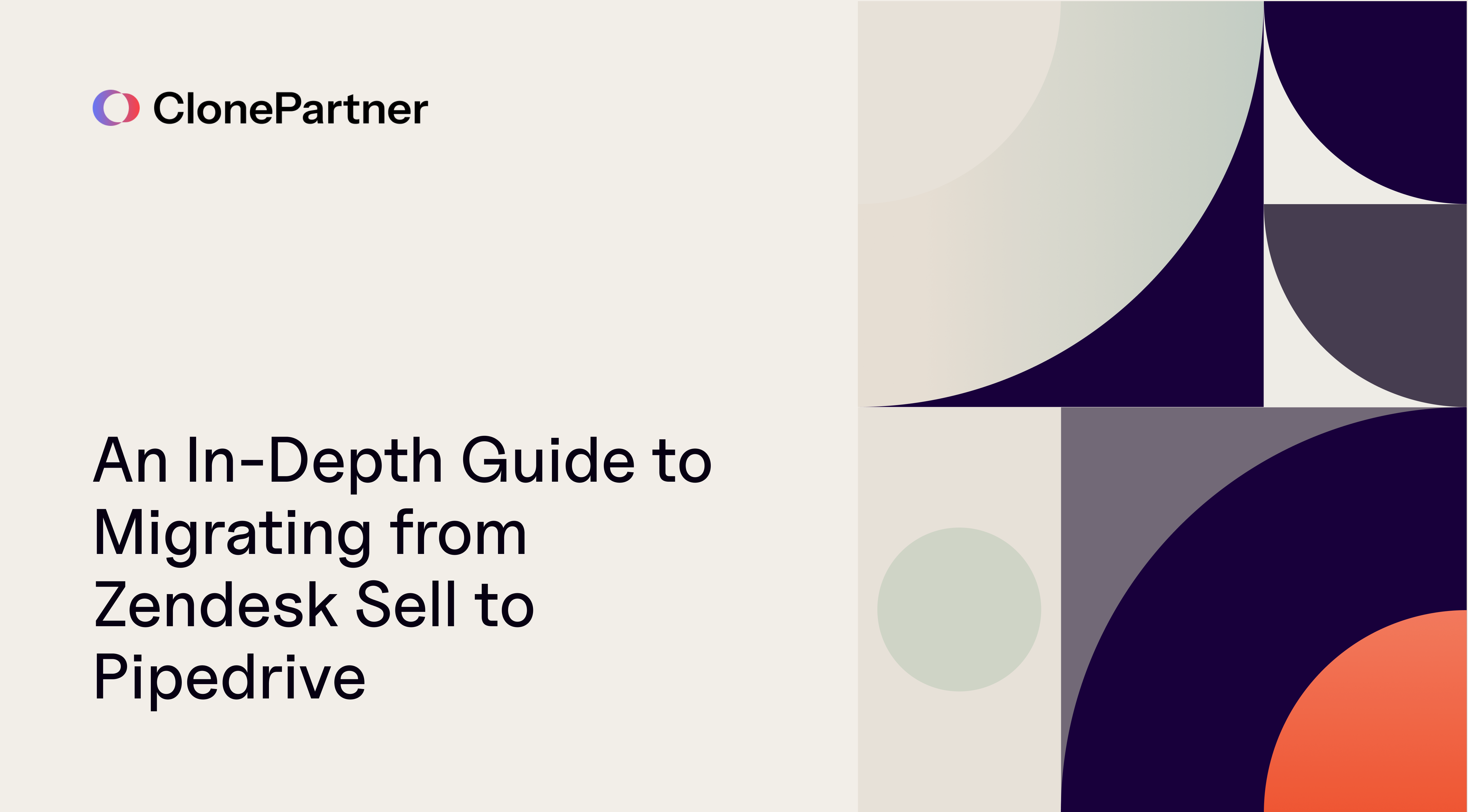
Moving from Zendesk Sell to Pipedrive is more than a simple export and import. Zendesk Sell organizes its data with key nuances you'll want to preserve, such as its use of a single Contact object to represent both individuals and organizations, distinguished by a boolean flag. You will also need to handle distinct entities for Calls, Tasks, and a specific Order and Line Item structure for attaching products to a deal.
Pipedrive models data around a set of distinct core entities, with separate objects for Persons and Organizations. Its intuitive RESTful API provides first-class endpoints for these entities, as well as for Activities (which encompass calls and tasks) and Notes, which makes it a strong destination for a clean, API-driven migration.
This guide walks through how to map each concept one-to-one, handle attachments and ownership, and execute a zero-downtime cutover with reconciliation and deltas.
Complexity score: 3/5
Phase 1: Pre-Migration Planning, Mapping & Setup
Before writing a single line of code, it's crucial to understand the data models of both CRMs and set up your API access.
While both Zendesk Sell and Pipedrive are sales CRMs, they organize data differently. Pipedrive's API is built around a set of core entities, including Leads, Deals, Persons, Organizations, Activities, Products, and Users. Understanding how Zendesk Sell's concepts map to these entities is the first step.
Here is a high-level mapping of the primary objects:
| Zendesk Sell | Pipedrive | Mapping notes |
|---|---|---|
| Contact (is_organization: true) | Organization | Zendesk uses a single Contact object for both people and companies. You'll need to filter these based on the is_organization flag. |
| Contact (is_organization: false) | Person | A Zendesk Contact can be linked to an organization via contact_id, which maps to a Pipedrive Person's org_id. |
| Lead | Lead | Pipedrive keeps leads in a separate "Leads Inbox" before they are converted into deals. Zendesk Leads map directly to this concept |
| Deal | Deal | This is a straightforward mapping. Both platforms track ongoing transactions through pipelines and stages |
| Pipelines & Stages | Pipelines & Stages | The concepts are parallel. You will need to recreate the pipeline and stage structure in Pipedrive first. |
| Task | Activity (type task) | Zendesk Tasks map to Pipedrive Activities. Pipedrive uses different ActivityTypes (e.g., call, meeting, task) |
| Call | Activity (type call) & CallLog | Zendesk Calls should be migrated as call type Activities in Pipedrive. They can also be added as CallLogs (specific type of activity that stores call details) in Pipedrive |
| Notes | Notes | Notes can be attached to leads, contacts, and deals in Zendesk and to leads, deals, persons, and organizations in Pipedrive |
| Document | File | Documents attached to Zendesk resources can be migrated to Pipedrive as files attached to the corresponding items |
| Product | Product | Both platforms have a product catalog. Pipedrive allows products to be attached directly to deals |
| Order & Line Item | Product on a Deal | Zendesk uses an Order object with Line Items to link products to a deal. In Pipedrive, you'll add products directly to a deal, specifying quantity and price |
| User | User | Represents the accounts for your team members |
Setting Up API Access:
Your migration script will need to authenticate with both services.
- Zendesk Sell Authentication:
- To access the Zendesk Sell Core API, you need a Personal Access Token.
- Sign in to your Sell account and navigate to
Settings > Integrations > OAuth. - In the Access Tokens tab, generate a new token. Store this token securely, as it will not be shown again.
- All API requests to Zendesk must include this token in the Authorization header:
Authorization: Bearer $ACCESS_TOKEN.
- Pipedrive Authentication:
- Pipedrive's RESTful API uses an api_token for authentication, which is ideal for a migration script.
- Find your personal API token in your Pipedrive account by going to
Settings > Personal preferences > API. - All calls to the Pipedrive API must include this token as a query parameter (e.g.,
?api_token=YOUR_API_TOKEN).
Phase 2: The Migration Process
The key to a successful migration is to transfer data in a logical order to preserve relationships. You should migrate foundational data (like users and pipelines) before migrating the data that depends on it (like deals).
Note: Throughout this process, it's essential to create and maintain a mapping of Zendesk Sell entity IDs to the new Pipedrive entity IDs you create.
Step 1: Migrate Users
- Fetch from Zendesk Sell:
GET /v2/users endpoint
Retrieve all users from your account. - Create in Pipedrive: For each Zendesk user, make a post request:
POST /v1/users
To create a corresponding user in Pipedrive. You must provide their email. - Map IDs: Store the original Zendesk id and the new Pipedrive id for each user. This map is crucial for assigning ownership correctly later.
Step 2: Migrate Pipelines and Stages
- Fetch Pipelines from Zendesk:
GET /v2/pipelines
Get a list of your sales pipelines. - Create Pipelines in Pipedrive: For each Zendesk pipeline, create a new one in Pipedrive:
POST /api/v2/pipelines
Map the old and new IDs. - Fetch Stages from Zendesk:
GET /v2/stages
Retrieve all stages, which include apipeline_id. - Create Stages in Pipedrive: For each Zendesk stage, create a new one in Pipedrive:
POST /api/v2/stages
Make sure to associate it with the correct new Pipedrive pipeline ID. Map the stage IDs.
Step 3: Recreate Custom Fields
You cannot migrate custom fields directly; you must recreate their structure in Pipedrive first.
- Fetch Definitions from Zendesk:
GET /v2/:resource_type/custom_fields
Use this endpoint for resources likecontact,lead, anddealto get their custom field structures. - Create in Pipedrive: Create corresponding custom fields in Pipedrive using the appropriate endpoints:
POST /v1/organizationFieldsPOST /v1/personFieldsPOST /v1/dealFields - Pipedrive leads inherit the custom fields structure from deals, so you only need to create them once.
- Map Field Keys: Map the Zendesk custom field names to the new Pipedrive custom field keys (which look like long hashes).
Step 4: Migrate Organizations and Persons (Zendesk Contacts)
Zendesk uses a single Contact object, while Pipedrive separates them into Organizations and Persons
- Fetch Organizations from Zendesk:
GET /v2/contacts
Filter for items whereis_organizationistrue. - Create Organizations in Pipedrive: Iterate through the results and create them in Pipedrive:
POST /api/v2/organizations
Populate standard and custom fields using your mapped keys. Store the ID mappings. - Fetch Persons from Zendesk:
GET /v2/contacts
Filter for items whereis_organizationisfalse. - Create Persons in Pipedrive: Create each person:
POST /api/v2/persons
If the Zendesk contact has acontact_id(linking it to an organization), use your ID map to find the new Pipedriveorg_idand include it in the request. Store the Person ID mappings.
Step 5: Migrate Leads
- Fetch from Zendesk: Retrieve all leads:
GET /v2/leads - Create in Pipedrive: For each Zendesk lead, create a Pipedrive lead:
POST /v1/leads
Use your ID maps to link the lead to the correctperson_idororganization_id. Note that leads created via the API have a set source of "API".
Step 6: Migrate Deals
This is a central part of the migration, bringing together users, contacts, and pipelines.
- Fetch from Zendesk: Get all deals:
GET /v2/deals - Create in Pipedrive: For each Zendesk deal, create a new deal in Pipedrive:
POST /api/v2/deals
Use your ID maps to correctly populate: owner_id(from the Users map).person_idand/ororg_id(from the Persons/Organizations maps).pipeline_idandstage_id(from the Pipelines/Stages maps).- Populate custom fields using the mapped keys.
- If a deal's status is "lost" in Zendesk, you can migrate the
loss_reason_idby first fetching the reason text:GET /v2/loss_reasons/:id
And then setting it in Pipedrive'slost_reasontext field.
Step 7: Migrate Associated Data (Notes, Activities, Files, etc.)
Once the core objects exist in Pipedrive, you can link their associated data.
- Notes: Fetch notes from Zendesk:
GET /v2/notes
This providesresource_typeandresource_id. Create them in Pipedrive:POST /v1/notes
Link them to the new IDs for the correspondingdeal,person, ororganization. - Tasks & Calls (Activities):
- Fetch Zendesk Tasks
GET /v2/tasks
And create them as Pipedrive Activities withtype: 'task'using:POST /api/v2/activities. - Fetch Zendesk Calls
GET /v2/calls
And create Pipedrive Activities withtype: 'call'. You can additionally create a detailed CallLog:POST /v1/callLogs
Link it with theactivity_id.
- Fetch Zendesk Tasks
- Documents (Files):
- Fetch document metadata from Zendesk for a given resource
GET /v2/documents - For each document, use the
download_urlprovided in the response to fetch the file content. - Upload the file to Pipedrive using
POST /v1/files
Associate it with the correct new Pipedrivedeal_id,person_id,org_id, oractivity_id.
- Fetch document metadata from Zendesk for a given resource
- Products on Deals:
- First, migrate your product catalog by fetching from Zendesk
GET /v2/products
Create them in PipedrivePOST /api/v2/products
Map the product IDs. - For each Zendesk deal, fetch its associated Orders
GET /v2/orders filtered by deal_id
And then their Line ItemsGET /v2/orders/:order_id/line_items - For each line item, add the corresponding product to the new Pipedrive deal
POST /api/v2/deals/{id}/products
- First, migrate your product catalog by fetching from Zendesk
Phase 3: Post-Migration & Best Practices
Data Validation: After the migration, perform sanity checks. Compare record counts for each entity between Zendesk and Pipedrive. Spot-check several complex records (e.g., a deal with multiple notes, activities, and products) to ensure all relationships were preserved correctly.
API Rate Limits: Be mindful of API rate limits to avoid being blocked. Implement logic in your script to handle 429 Too Many Requests errors, typically by waiting for a period before retrying. Pipedrive's rate limits are documented.
Use SDKs: To simplify development, consider using one of Pipedrive's official client libraries for Node.js or PHP, which can handle API requests and authentication for you
Run a sample migration: Run a sample migration and confirm that everything looks good. This helps in identifying issues early and making necessary adjustments before the complete migration
Migrating from Zendesk Sell to Pipedrive is a complex but manageable process with the right technical approach. By carefully planning your data mapping, respecting the logical order of operations, and leveraging the power of both platforms' APIs, you can ensure a successful transfer of your valuable sales data.
If you prefer to skip the trial and error, ClonePartner has run dozens of Zendesk Sell and Pipedrive migrations. We build a field-by-field mapping, recreate your pipelines and custom fields, handle edge cases like large file sets and call outcomes, and run a zero-downtime cutover with delta syncs so your team keeps selling.
Further Resources: