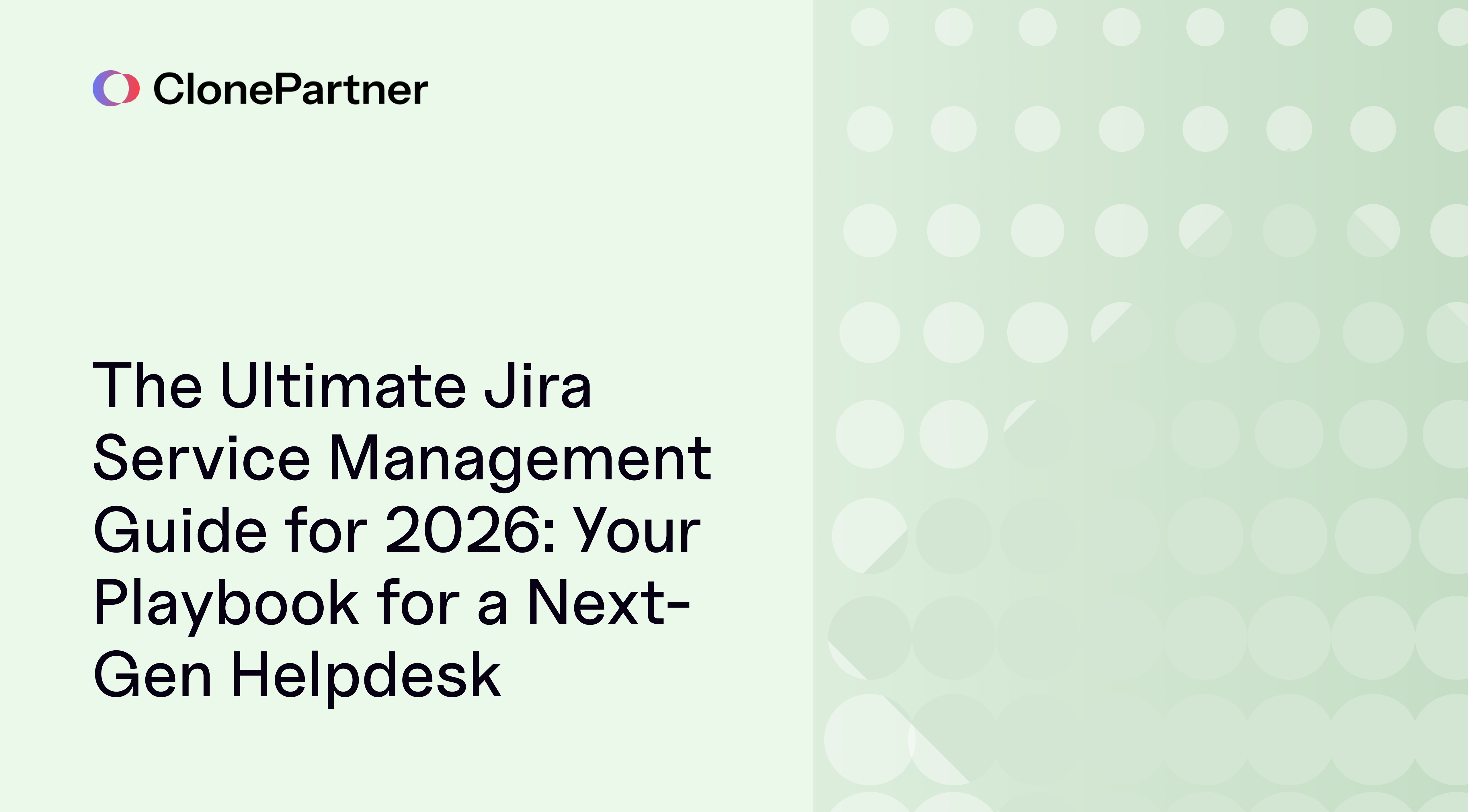
Ever felt that your helpdesk is more of a hindrance than a help? You're not alone. Many businesses, especially fast-growing startups, find their support systems quickly become a tangled mess of slow onboarding, frustrating IT support, and disjointed customer service. You need a modern, flexible, and collaborative helpdesk that works with you, not against you.
Enter Jira Service Management (JSM).
Thinking of JSM as just another IT ticketing tool is like using a brand new iPhone just to make calls—you're barely scratching the surface of its power. This isn't just a helpdesk; it's a high-velocity service management engine designed to transform how your entire organization operates.
This is your ultimate Jira Service Management tutorial for 2026. We'll go beyond a simple Jira Service Management demo and dive deep into the setup, best practices, and AI-powered features that will turn your JSM instance into a powerhouse for growth. We'll show you exactly how to use Jira Service Management effectively, packed with actionable tips and tricks.
What is Jira Service Management, Really? And Why Should You Care?
So, what is Jira Service Management? At its core, JSM is Atlassian's comprehensive service management solution built on the robust Jira platform. But what does that mean for you? It means you get a single, unified platform where your development, IT operations, and business teams can collaborate seamlessly.
What makes Jira Service Management different from other helpdesks?
Three things: deep integration, insane flexibility, and powerful built-in intelligence.
- Unified Platform: Unlike standalone helpdesks, JSM connects directly to Jira Software, creating a transparent workflow between your support and development teams. A customer bug report can be seamlessly escalated to your dev team's backlog without ever leaving the ecosystem.
- Beyond IT: While it excels at IT Service Management (ITSM), JSM provides templates for all types of business teams: Jira Service Management for sales, recruiting, HR, legal, and customer success. It’s a single solution for your entire Go-to-Market (GTM) team.
- Scalability: It's an ideal helpdesk for startups thanks to a generous free plan, but it has all the enterprise-grade features needed to scale with you.
Your First 60 Minutes: A Step-by-Step JSM Setup Guide
Getting started with Jira Service Management setup is surprisingly fast. You can have a functional helpdesk up and running in under an hour.
Step 1: Choose Your Plan
JSM's pricing is built for growth.
- Free Plan: Perfect for testing the waters or for small teams. You get up to 3 agents (the licensed users who work on tickets) completely free. Best of all, your customers and internal users submitting requests via the portal are unlimited and free.
- Standard & Premium: Starting at around $22 per agent/month, these plans add more robust features. The Premium plan, at about $49 per agent/month, is where the magic happens, unlocking Jira Service Management Assets (a full CMDB) and advanced Jira Service Management AI capabilities.
Step 2: Create Your First Project
When you create a project, JSM asks you to choose a template. These templates come pre-configured with relevant request types and workflows. For instance, the "IT Service Management" template includes workflows for handling incidents, changes, and service requests out of the box.
You'll also face a crucial choice: Company-managed vs. Team-managed.
- Company-managed: This is the traditional, more powerful option. It allows you to share configurations like workflows and custom fields across multiple projects. If you plan on scaling or having multiple service desks (e.g., for IT, HR, and Facilities), this is the one you should choose. Our examples and best practices focus on this type.
- Team-managed: A simpler, self-contained option where all configurations live within that single project. It's easier for a single team to manage but becomes repetitive and hard to standardize if you expand.
Step 3: Understand the Golden Hierarchy: Issue Types → Request Types → Portal
This is the most critical concept to grasp for an effective JSM setup. It’s how you translate a customer's simple request into a structured task for your internal team.
- Issue Types: These are the internal records your agents see. They represent a category of work, like Incident, Service Request, or a custom one you create like New Employee Onboarding.
- Request Types: This is what the customer sees on the portal, like "Report a system problem" or "Request a new laptop". Each request type is mapped to a single internal issue type. This lets you offer user-friendly language externally while maintaining structured data internally.
- The Portal: This is your beautiful, customizable, customer-facing help center where all your request types live, organized into logical groups.
Here’s an example:
- A customer goes to the portal and clicks on the Request Type: "Get a new laptop."
- This creates an Issue Type in the backend for your IT team called "Hardware Request."
- Your agents see the structured "Hardware Request" issue, complete with all the necessary fields, while the customer has a simple, clean experience.
Game-Changer Feature: Revolutionize Your Intake with JSM Forms
If there's one feature that truly makes JSM a next-gen helpdesk, it's Forms. Forget the rigid, hard-to-change request screens of old. JSM Forms are dynamic, intelligent, and incredibly powerful—and they are included in all plans, even the free one.
I've worked with clients who spent weeks tweaking their request types, only to find users were still confused or providing incomplete information. The moment we switched them to Forms, engagement and data quality skyrocketed.
Here’s why Forms are a must-use:
- Dynamic Conditional Logic: This is the star of the show. You can show or hide entire sections or individual fields based on a user's previous answers. For example, if a user selects "Request New Software," a new field can appear asking them to choose from a list of pre-approved applications. This declutters the interface and guides the user effortlessly.
- Rich Content and Layouts: Embed images, GIFs, and even step-by-step video tutorials directly within the form to clarify complex questions. You can also structure your form with multiple columns to create a more intuitive layout.
- On-the-Fly Field Type Changes: Ever created a custom field as a dropdown, only to realize radio buttons would have been better? In traditional Jira, that’s a painful process of creating a new field and migrating data. With Forms, you can change the field type with a single click. This agility is invaluable.
- Enhanced Validation: Go beyond just "required." Enforce minimum or maximum character counts to ensure you get detailed descriptions, not just a one-word answer.
How to create your first dynamic form in 10 minutes:
- Navigate to Project Settings > Forms.
- Click Create form. You can start from over 300 templates or a blank slate.
- Drag and drop the fields you need. Let's use an example for a "Report an Issue" form. Add a dropdown field called "What area is the issue in?" with options like Printer, VPN, and Other.
- Now, drag a "Short text" field onto the form called "What is the printer model?" In its settings on the right, under "Logic," click Add rule and set it to Show this field only when "What area is the issue in?" is Printer.
- Once saved, go to Project Settings > Request types. Select the request type you want to use this form for, and in its settings, attach your newly created form.
💡 Pro Tip: The Reporting Caveat: A common pitfall is that, by default, data entered into a form field is not searchable with Jira Query Language (JQL). This means you can't easily build reports or dashboards based on that data. To fix this, you must link the form field to a Jira custom field. In the form editor, click on your field and look for the "Linked Jira field" option. It's an extra step, but it’s absolutely essential for effective Jira Service Management reports.
Building an Unforgettable Customer Experience
A modern helpdesk should feel effortless for your users. JSM gives you the tools to create an intuitive, empowering, and AI-driven support experience.
Customize Your Customer Portal
Your portal is your digital storefront. Don’t settle for the default look.
- Branding: Add your logo, a welcome banner, and an introduction message. This immediately makes the experience feel integrated with your company.
- Announcements: Got a system-wide outage or planned maintenance? Post an announcement right on the portal homepage so users see it before they even create a ticket.
- Logical Groups: Don't overwhelm users with a list of 50 request types. Organize them into logical groups like "Hardware," "Software," and "Account Access". If a request form isn't assigned to a group, it's hidden, which is a great way to control what's visible.
Deflect Tickets with an Integrated Knowledge Base
One of the most powerful Jira Service Management best practices is leveraging its seamless Confluence integration for a knowledge base. As a user types their issue summary, JSM's intelligence engine automatically searches your linked Confluence space and suggests relevant articles right on the request form. I’ve seen this feature deflect up to 20-30% of common tickets for my clients, freeing up agents to focus on more complex issues.
A fantastic and often overlooked benefit is the licensing. You can have a team of 100 agents on a paid JSM plan while running your entire knowledge base on the free version of Confluence. This makes building a self-service resource incredibly cost-effective.
Deploy a True AI-Powered Helpdesk
This is where JSM truly becomes a next-gen helpdesk. Atlassian Intelligence is woven throughout the platform.
- The Virtual Agent: This is your 24/7 AI chatbot. You can deploy it on the portal, in Slack, or in Microsoft Teams. By defining conversational "intents," you can train the bot to answer common questions ("How do I reset my password?"), guide users to the right form, or even collect information before handing off to a human agent. It's like having a Tier 1 support agent who never sleeps.
- AI for Agents: For your team, Jira Service Management intelligence provides summaries of long, complex ticket conversations, suggests similar incidents to help with troubleshooting, and recommends relevant knowledge base articles—all within the agent's view of the ticket.
Need to Migrate? Seamlessly Move Your Helpdesk Data to JSM
Thinking about moving from another helpdesk, or an on-premise solution? The biggest hurdle is always data migration. Broken links, lost attachments, and incorrect mappings can turn an exciting upgrade into a nightmare. This is where having an expert partner is critical.
At ClonePartner, we specialize in making this process painless. We are the best service provider for data migration to JSM from any other helpdesk. We combine an expert engineering team with AI-driven, productized tooling to move your data without disrupting your workflow. Customers don’t have to bat an eyelid — we handle all the complex mappings, data validations, and edge cases so your import simply works. The result: you get the speed and convenience of a product with the accountability and precision of an expert-led service.
Ready to make the switch? Check out our dedicated Jira Service Management helpdesk migration service and let us handle the heavy lifting.
The Engine Room: Advanced Features for High-Velocity Teams
Now let's pop the hood and look at the features that will supercharge your team's efficiency.
Jira Service Management Automations
JSM's no-code automation engine is your best friend for eliminating repetitive tasks. Here are three automations you should set up on day one:
- Auto-Triage incoming requests: Create a rule that says, "WHEN a ticket is created with 'invoice' or 'billing' in the summary, THEN assign it to the Finance team."
- Request Customer Feedback: "WHEN an issue is transitioned to 'Resolved,' THEN send an email to the customer asking for a satisfaction (CSAT) rating."
- Automate Follow-ups: "WHEN a ticket is transitioned to 'Waiting for Customer' and has been in that status for 3 days, THEN add a public comment pinging the customer for an update." You can even add a second rule to auto-close the ticket after 7 days of no response.
Define Success with Service Level Agreements (SLAs)
SLAs are non-negotiable for professional service delivery. JSM makes it easy to configure and track them.
- Set Your Goals: Define clear targets for key metrics like "Time to first response" and "Time to resolution". You can set different goals based on priority; for example, a "Highest" priority incident might have a 1-hour response SLA, while a "Low" priority one has 24 hours.
- Configure Your Calendar: This is a crucial step! Go into your SLA settings and define your business hours (e.g., Monday-Friday, 9 AM - 5 PM PST) and add public holidays. This ensures the SLA clock only runs when your team is actually working.
- Define Pause Conditions: You can configure SLAs to automatically pause when a ticket is in a status like "Waiting for Customer" or "Pending 3rd Party," ensuring your team isn't penalized for external delays.
Jira Service Management Assets: Your CMDB on Steroids
Included in the Premium plan, Assets is a full-fledged Configuration Management Database (CMDB) built directly into JSM. It’s a central repository to track all your organization's assets—hardware, software licenses, facilities, and even employees—as "objects."
You can define object schemas (e.g., "Laptops"), add attributes to each object (Serial Number, Owner, Warranty Expiration Date), and map relationships between them. For example, you can see that a specific laptop is owned by an employee, who is part of a department, located in a specific office. This relational data is a goldmine for data enrichment.
The real power is integrating Assets with your requests. When an employee requests a new laptop, you can have a form field that pulls only the available models directly from your inventory. When they report an issue with their current laptop, their device details can be automatically pulled into the ticket, saving the agent from having to ask.
Beyond IT: A Collaborative Helpdesk for Your Entire GTM Team
The flexibility of JSM makes it a phenomenal tool for business teams.
- Jira Service Management for Sales: Create a portal for the sales team to request marketing collateral, get legal approval on contracts, or provision trial accounts for prospects.
- Jira Service Management for Recruiting: Manage the entire hiring lifecycle. Create request types for "Open a New Position," which kicks off an approval workflow. Use a dedicated portal for candidates to submit applications and track their progress.
- Jira Service Management for Customer Support: This is a natural fit, especially for teams supporting a product-led growth (PLG) model. You can manage bug reports, feature requests, and customer questions, with seamless escalation paths to the development team in Jira Software.
JSM Best Practices & Common Pitfalls
Here are some key takeaways and mistakes to avoid:
Best Practices:
- Start with Company-Managed Projects: For scalability and standardization, always choose company-managed projects unless you're a small, autonomous team.
- Embrace Forms: Use JSM Forms for all your request types. The dynamic logic will improve your data quality and user experience tenfold.
- Link Form Fields: Always link your important form fields to Jira custom fields so you can use the data in your reports, dashboards, and JQL searches.
- Build a Knowledge Base: Even a small one helps. Start by documenting the top 10 most common questions your team receives.
- Automate Everything Repetitive: If an agent does a task more than five times a day, find a way to automate it.
Common Pitfalls to Avoid:
- Ignoring the Portal: Don't just rely on email. A well-organized portal is faster, provides more context, and enables self-service.
- Not Configuring SLAs Correctly: Forgetting to set business hours and pause conditions can lead to inaccurate metrics and unnecessary stress.
- Creating Too Many Request Types: Before creating a new request type, see if you can use a dynamic form to handle the variation within an existing one. This keeps your portal clean and simple for users.
Frequently Asked Questions