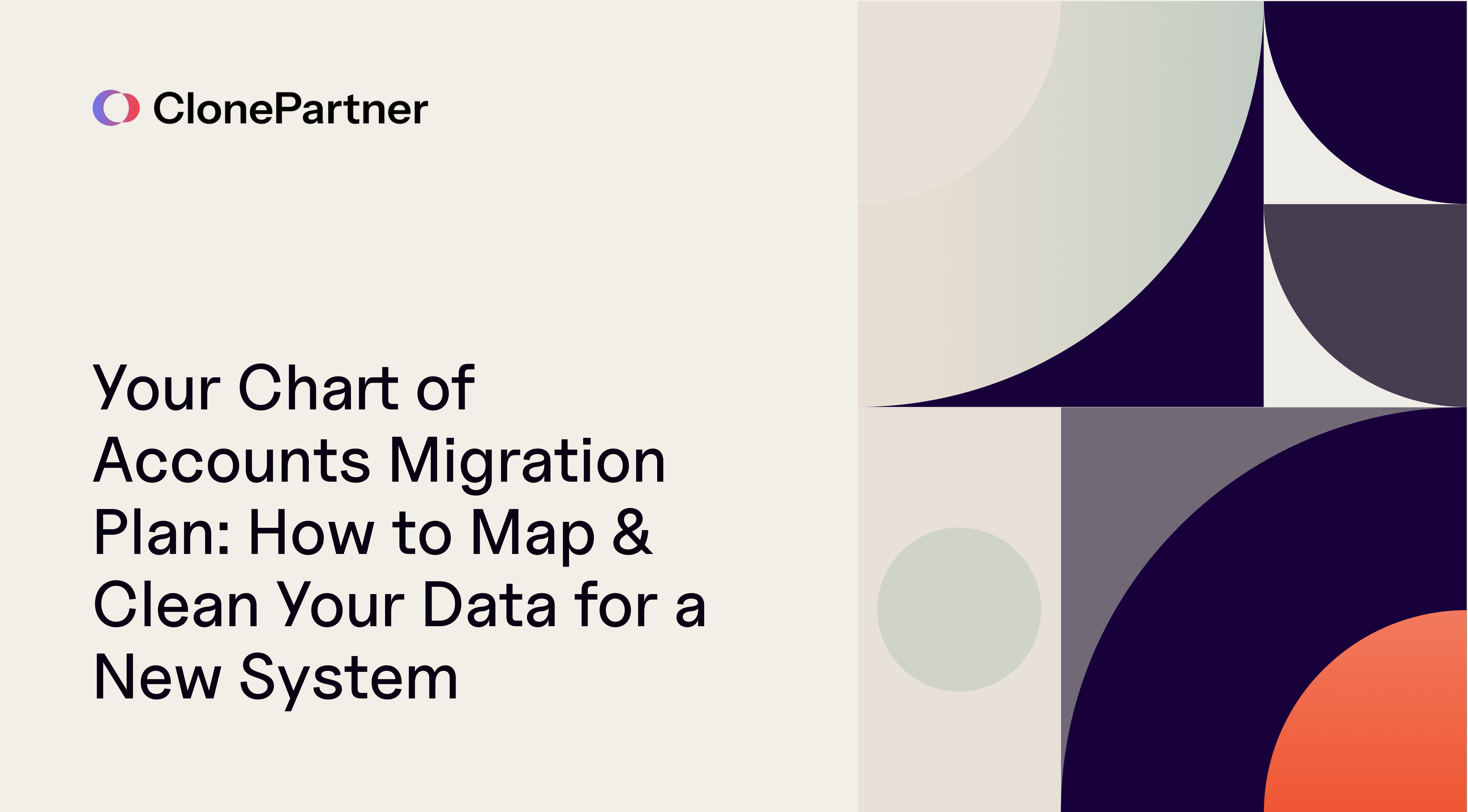
Let's be honest for a second. When you signed up for a new accounting system or ERP, you were probably excited about the sleek new reports, the powerful automations, and the promise of a "single source of truth."
What you weren't excited about was migrating your Chart of Accounts (CoA).
Your current CoA is... well, let's call it historic. It's like that one closet in your house where you just keep stuffing things. It's got accounts from 2005 that nobody's used since. It has three different accounts for "Office Supplies" because nobody could agree on the name. And it has the dreaded "9999 - Miscellaneous" account, which currently holds a value that's roughly the GDP of a small country.
The temptation is real: just "lift and shift." Export the old list, import it into the new system, and call it a day.
Please, I'm begging you, don't do this.
A system migration isn't just a painful necessity; it's a golden opportunity. It's your one chance to clean that closet, throw out the junk, and design a structure that will actually help you run your business. A new system with an old, messy CoA is like putting a 1,000-horsepower racing engine into a car with flat tires. You're not going anywhere fast.
This isn't just another checklist. This is a 4-phase, battle-tested plan for auditing, designing, mapping, and migrating your Chart of Accounts. Do this right, and you won't just have a new system. You'll have a better one.
Phase 1: Confronting the Past (Or, How to Audit Your Current CoA)
Before you can build your dream home, you have to survey the land. Right now, your land is probably a bit of a swamp. Our first job is to drain it and see what's really there.
You need to become a data detective. Your goal is to separate the treasure (useful data) from the junk (everything else).
Be a Data Archaeologist
First, go into your old system and export your entire Chart of Accounts list. Then, export a Trial Balance by month for the last two, maybe even three, fiscal years. This is your primary data set.
Now, with this spreadsheet open, put on your skeptic's hat and start asking questions for every single account:
- When was this last used? If an account has a zero balance and no activity for 24+ months, it's a "zombie account." Why would you bring the undead into your shiny new system? Mark it for deletion.
- What is this actually for? You'll find accounts named "Temp Expense" or "Admin-Other." Dig into the General Ledger (GL) detail. I once saw an "Other" account that held all the company's software subscriptions, the CEO's travel, and the office coffee service. That's not an account; it's a cry for help.
- Is this a duplicate? Look for 6010 - Office Supplies, 6015 - Supplies, Office, and 6020 - Staples & Pens. These are all the same thing. They are candidates for a merge.
- Is this a "hard-coded" segment? This is the most important one. Do you see 5010 - Sales - North Region, 5020 - Sales - South Region, and 5030 - Sales - West Region? This is a terrible way to build a CoA. You're using the account list to do the job of a segment or dimension (like "Location" or "Department"). We'll fix this in Phase 2, but for now, just identify them.
Interview Your Stakeholders (aka "The Report Wish-List")
Your CoA doesn't exist in a vacuum. It fuels every financial report in the company. Now is the time to go talk to the consumers of those reports.
- Ask your FP&A team: "What reports do you export to Excel just to re-format them?" Their answer is a goldmine. If they say, "I have to manually combine 15 different expense accounts to see our true R&D cost," you've just found a design requirement for your new CoA.
- Ask your department heads: "What information do you wish you had to manage your budget?" They might say, "I have no idea what's in my 'Marketing' budget. I need to see Events vs. Digital Ads vs. Content."
- Ask your AP/AR team: "What's the most confusing part of coding an invoice or a payment?" They'll tell you about the 50 different "Revenue" accounts and how they just guess which one to use.
By the end of this phase, you should have a "Migration Map" spreadsheet (we'll detail this in Phase 3) that's started. You'll have your full list of old accounts, and you'll have a "Notes" column filled with insights like "Zombie," "Merge with 6015," "Stupid account," and "FP&A needs this split by department."
Phase 2: Blueprinting the Future (How to Design a CoA That Works for You)
This is the fun part. You're not just a detective anymore; you're an architect. You're designing the data structure that will power your company's financial insights for the next 10 years. No pressure, right?
Don't worry. The rules are simple. A great CoA is built for reporting first, data entry second.
The "Goldilocks" Problem
You're facing two temptations:
- Too Granular: Creating an account for every paperclip. 7010 - Blue Pens, 7011 - Black Pens. This is a nightmare for data entry and creates a 50-page P&L that's useless.
- Too Broad: Creating a few "dumping ground" accounts. 7000 - G&A Expense. This is useless for analysis.
You're looking for the "just right." The rule of thumb is: Create a separate account only if the answer to a business question requires it, and you can't get that answer by using a segment.
The Art of the Numbering System
Yes, the numbering matters. It provides the logic and hierarchy for your reports. Follow the standard best practices:
- 1000s: Assets
- 2000s: Liabilities
- 3000s: Equity
- 4000s: Revenue / Income
- 5000s: Cost of Goods Sold (COGS)
- 6000s - 9000s: Operating Expenses (G&A, R&D, S&M)
But here's the pro-tip: Leave room to grow. Don't number your cash accounts 1001, 1002, 1003. What happens when you need to add an account between 1001 and 1002?
Instead, use gaps.
- 1100 - Cash - Operating
- 1110 - Cash - Payroll
- 1120 - Cash - Savings
Now you have 9 spots to add new cash accounts without breaking your numbering logic. This simple choice saves you massive headaches down the line.
The Most Important Change: Segments > Hard-Coded Accounts
Remember those "Sales - North Region" accounts from Phase 1? We're killing them.
Your new, modern accounting system (and your new CoA) should be built on segments (also called dimensions, classes, locations, or tags).
The Old Way (Bad):
- 5010 - Sales - North
- 5020 - Sales - South
- 5030 - Sales - West
- 5040 - Sales - East
- 5110 - Sales - Product A - North
- 5120 - Sales - Product A - South ...you see the problem. Your CoA explodes. To get "Total Sales," you have to add up 50 accounts. To get "Total North," you have to add up 10. It's a disaster.
The New Way (Good): You have one account:
- 4000 - Sales - Product
And you have two segments:
- Segment 1: Region (Values: North, South, East, West)
- Segment 2: Product (Values: Product A, Product B, Product C)
When a sale comes in, the transaction is coded to Account: 4000, Region: North, Product: Product A.
Now, look what you can do.
- Want total sales? Run a report on account 4000.
- Want sales for the North region? Run a report on Region: North.
- Want sales for Product A in the North? Run a report on Account: 4000, Region: North, AND Product: Product A.
This is the key. You've made your CoA simpler and your reporting infinitely more powerful. Your goal in this phase is to design a CoA that is as simple as possible, and let your segments do the heavy lifting of slicing and dicing the data.
Phase 3: Building the Bridge (Your Data Mapping Blueprint)
This is the core of the project. This is the part that is tedious, technical, and absolutely non-negotiable. Phase 1 was the "why," Phase 2 was the "what," and Phase 3 is the "how."
This is where over 90% of data migrations fail.
You are going to live in a spreadsheet for a while. We'll call it the "Migration Map" or the "Rosetta Stone." It's the document that translates the old, messy language into the new, clean language.
Your spreadsheet must have these columns. Do not skip this.
- Column A: Old Account Number (e.g., 6010)
- Column B: Old Account Name (e.g., Office Supplies)
- Column C: Old Account Type (e.g., Expense)
- Column D: YTD Balance (e.g., $1,500. This is vital for validation.)
- Column E: New Account Number (e.g., 7100)
- Column F: New Account Name (e.g., G&A - Office & Admin)
- Column G: New Account Type (e.g., Expense)
- Column H: Mapping Logic (e.g., 1:1, Merge, Split, N/A - Do Not Migrate)
- Column I: Notes (e.g., Merging 6010, 6015, 6020 into this new account)
The 3 Mapping Scenarios You Will Face
As you fill this out, every single line from your old CoA will fit into one of these buckets.
- One-to-One (1:1): This is the easy one. 1010 - Checking Account maps directly to 1100 - Cash - Operating. You fill in the new number, and you're done. You'll have fewer of these than you think.
- Many-to-One (Merge/Consolidation): This is your main cleanup task. This is where your audit work from Phase 1 pays off.
- 6010 - Office Supplies -> 7100 - G&A - Office & Admin
- 6015 - Coffee Service -> 7100 - G&A - Office & Admin
- 6020 - Team Lunches -> 7100 - G&A - Office & Admin You're consolidating three messy old accounts into one clean new one.
- One-to-Many (Split): This is the most difficult and high-risk scenario. This is when one old "dumping ground" account needs to be split into multiple new, specific accounts.
- 7000 - Marketing Expense -> 6500 - Mktg - Digital Ads
- 7000 - Marketing Expense -> 6510 - Mktg - Content & SEO
- 7000 - Marketing Expense -> 6520 - Mktg - Trade Shows
Wait, how do you do that? You can't just split the balance. You have to go back to the transaction level for the whole year, re-categorize every single transaction, and then sum them up to get the correct opening balances for your new accounts.
This Is Where Automated Tools Break
This "Split" scenario is the exact reason why generic, off-the-shelf automated migration tools fail.
Those tools are built for a perfect, template-driven world. They're great at the 1:1 mappings. They can probably even handle the Many-to-One merge.
But they cannot handle the One-to-Many split. They can't look at an invoice from "Google" in your 7000 - Marketing Expense account and know that it should now go to 6500 - Mktg - Digital Ads.
An automated tool follows a standard, rigid template. Your business is not a template. Your company's financial history is a unique, complex, and often messy story. Your CoA is the DNA of that story.
Trying to force this complex DNA into a rigid, one-size-fits-all tool is a recipe for disaster. It leads to corrupted data, lost history, and a post-migration cleanup that costs 10x more than just doing it right the first time. This is where a custom, engineer-led approach becomes non-negotiable. You need a process that can write custom scripts and rules to handle your specific, unique mapping logic.
Phase 4: The Sanity Check (Validation & Testing)
You've built your blueprint. You've created the map. You are so close.
But whatever you do, do not hit "Go" on your production system.
You must test this in a sandbox or test environment first. This is the "Trust, But Verify" phase. A good migration partner will insist on this and will offer to run as many "sample migrations" or tests as it takes until you are 100% satisfied.
Step 1: The Test Import
Take your mapping file (the Rosetta Stone) and your full historical Trial Balance. Use this to import your data into the test environment of your new system.
Step 2: The "Does-It-Match?" Report
Now, you will run three reports in your new system and three in your old system.
- Old System Trial Balance: Export your final TB from the old system. This is your "source of truth."
- New System Trial Balance: Run a TB in the new system.
- The "Magic" Mapping Spreadsheet: In your Migration Map, use a SUMIF or VLOOKUP function. Create a pivot table that rolls up all your old account balances (Column D) into your new account structure (Column E).
Your "Magic" Spreadsheet TB must match your New System TB to the penny.
If it doesn't, a mapping rule was missed or an account was imported incorrectly. Find the error and re-run the test.
Your total debits and credits from your Old System TB must match the total debits and credits in your New System TB.
Most importantly: Net Income and Retained Earnings must match. If they don't, you have a major problem. An account was likely mis-typed (e.g., you mapped an Expense account as an Asset), and your entire migration is fundamentally broken.
Step 3: The "Smoke Test"
The numbers match. Great. But does the system work?
- Run your "Wish-List" Reports: Go back to your stakeholders. Run that "P&L by Department" they begged you for. Does it work? Does it look right?
- Post Test Transactions: Create a test invoice. Does it post to the correct new AR and Revenue accounts? Post a test bill. Does it hit the right new AP and Expense accounts? This is how you find out you accidentally set up 2010 - Accounts Payable as an "Income" type. (Yikes, I've seen it happen.)
You will repeat Phases 3 and 4 multiple times. You'll map, import, test, find an error, fix the map, and re-import. This is normal. This is the process. Do not rush it.
A Better CoA Isn't Just Good Housekeeping—It's a Business Multiplier
A clean, logical, and well-designed Chart of Accounts is not a "nice to have." It's not just something for the accounting team to nerd out about.
It's the foundation of business intelligence.
It's the difference between your CEO getting a flash P&L in 5 minutes vs. 5 days. It's the difference between a department manager actually managing their budget vs. guessing. It's the difference between making critical business decisions based on real-time, trustworthy data versus a gut feeling.
You've gone through the 4-phase journey: you audited the past, designed the future, built the map, and validated the results. You didn't just "lift and shift." You created an asset. You've turned that messy closet into a high-performance engine for financial insight.
Frequently Asked Questions
Don't Risk Your Financial Backbone
As you can see, mapping a complex Chart of Accounts is tedious, high-risk, and the single most common point of failure in a financial system migration.
This isn't a task for an intern. And it's certainly not a task for a rigid, one-size-fits-all automated tool that tries to fit your unique business into a standard template.
At ClonePartner, we do the opposite.
We turn complex migrations into "that was easy" moments. Our process is engineer-led, not template-driven. If your mapping requires a "one-to-many" split that no tool can handle, our engineers will write a custom script to execute it flawlessly. We build the process around your data, not the other way around.
We believe this is the only way to guarantee 100% accuracy and data security (which is why we're AICPA SOC 2 Type II, GDPR, and ISO 27001 compliant).
With over 750+ custom data migrations and 500+ app integrations under our belt, we've seen every messy CoA in the book—and we've helped clean them all.
Stop dreading your migration and start getting excited about your new system.
Book a free, no-obligation consultation today, and let our data specialists design a custom migration plan that just works.