Whether you're safeguarding your data by creating a backup, migrating to a new computer, or archiving your entire mailbox for compliance reasons, knowing how to download all emails from Outlook is an essential skill. For years, we've seen clients struggle with this process, worried about missing critical data or corrupting their files. The good news? The process is surprisingly straightforward if you follow the correct steps.
But a simple export is just the beginning. What happens if the file is too big? How do you know it actually worked? And what do you do with this massive data file once you have it?
This isn't just a guide, in this we'll show you not just the "how," but the "why" behind each step.
What You'll Learn:
- The foolproof, step-by-step method to export every single email using the Outlook desktop app.
- What a .pst file is and why it's the gold standard for Outlook backups.
- Crucial "pre-flight" checks to prevent common errors and ensure a successful download.
- How to verify your backup to guarantee 100% data integrity, so there are no surprises later.
Ready to become an Outlook export expert? Let's dive in.
Before You Begin: A Quick Pre-Flight Check
An airline pilot wouldn’t take off without a pre-flight check, and you shouldn't start a data export without one either. These three simple checks will prevent 99% of common export failures and save you from major headaches.
Requirement 1: You Must Use the Outlook Desktop App
This is the most common point of confusion. The powerful export functionality we are about to use is only available in the desktop version of Outlook for Windows or Mac. You cannot download all your emails into a .pst file from the Outlook.com web interface (the version you access in a browser like Chrome or Edge).
- Why? The web version is designed for quick access and sending/receiving mail. The desktop application is a full-featured client designed to manage your data locally, providing robust tools for archiving and data management.
Requirement 2: Check Your Available Disk Space
Your entire mailbox, every email, attachment, and calendar appointment, will be compressed into a single file on your computer. If your mailbox is 15 GB, you need at least 15 GB of free space on your hard drive.
- How to Check Your Mailbox Size:
- In Outlook, click File.
- Next to Mailbox Settings, you'll see a visual bar indicating how much space you've used. For a precise number, you can often find it listed there (e.g., "12.7 GB used of 50 GB").
- How to Check Your Computer's Free Space:
- On Windows 10/11: Open File Explorer, click on "This PC," and look at the C: drive. It will show you "X GB free of Y GB."
- Expert Tip: We recommend having at least 10-15% more free space than the size of your mailbox. For a 15 GB mailbox, aim for 17-18 GB of free space. The export process needs a little "breathing room" to work efficiently.
Requirement 3: Know Your Account Type (IMAP/POP vs. Exchange)
This is an optional but helpful step for understanding what's happening behind the scenes. In Outlook, go to File > Account Settings > Account Settings. Look at the "Type" column.
- IMAP or Exchange (Most Common): With these account types, your email lives primarily on a server. The Outlook app on your computer keeps a synchronized copy (in a file called an .ost). The export process we are about to perform will create a separate, offline backup file (.pst). This is exactly what you want for a migration or backup, as it's a distinct copy of your data frozen at that point in time.
- POP/POP3: This is an older protocol where emails are often downloaded from the server and stored directly on your computer in a .pst file already. While less common now, exporting still ensures you have a consolidated backup you can move.
Understanding this confirms that you are creating a true, independent backup of your server data.
The Step-by-Step Process to Download All Emails from Outlook
With our pre-flight checks complete, you're cleared for takeoff. Follow these six steps precisely.
Step 1: Open the Import/Export Wizard
This is your command center for moving data in and out of Outlook.
- Instruction: Click on File in the top-left corner of the Outlook window.
- Instruction: Navigate to the Open & Export tab on the left-hand menu, and then click the Import/Export button.
[Screenshot: Outlook's "File > Open & Export > Import/Export" button highlighted]
Step 2: Choose to Export Your Data
The wizard gives you many options. We are focused on getting data out of Outlook.
- Instruction: In the new window that appears, select Export to a file from the list of actions.
- Instruction: Click Next.
[Screenshot: The Import and Export Wizard with "Export to a file" selected]
Step 3: Select the Correct File Type: Outlook Data File (.pst)
This is the most critical technical choice you'll make in the process. You need a file format that preserves all your Outlook data perfectly.
- Instruction: Choose Outlook Data File (.pst) and click Next.
- Insider Tip: What is a .pst file? The name stands for "Personal Storage Table." It's a proprietary Microsoft format designed to hold all your Outlook items, emails, attachments, folders, calendars, contacts, and tasks, in a single, portable file. Think of it as a digital shipping container for your entire mailbox. It's the universal standard for Outlook data.
[Screenshot: The "Export to a File" dialog with "Outlook Data File (.pst)" selected]
Step 4: Select the Mailbox and CRITICALLY, Include Subfolders
This step is where most people make a mistake that costs them data. Pay close attention here.
- Instruction: The wizard will ask you to select the folder to export from. Click on the very top-level folder, which is usually your email address (e.g., john.doe@example.com).
- CRITICAL INSIDER POINT: Make sure the 'Include subfolders' box is checked. We cannot stress this enough. If this box is unchecked, you will only download emails sitting directly in your Inbox. You will miss everything in your Sent Items, Drafts, Archived folders, and any custom folders you’ve created (e.g., "Project X," "Receipts 2026"). This single checkbox is the difference between a complete backup and a useless one.
[Screenshot: The "Export Outlook Data File" window showing the top-level mailbox selected and the "Include subfolders" box emphatically checked and highlighted]
Step 5: Choose a Save Location and a Smart Naming Convention
Now you need to tell Outlook where to save your .pst file and what to call it.
- Instruction: Click the Browse button. A standard "Save As" window will pop up. Choose a location that's easy to find, like your Desktop or Documents folder.
- Insider Tip: Don't use the default filename "backup.pst". In six months, you won't remember when or why you created it. Use a descriptive naming convention. We recommend: [YourName]-[Purpose]-[Date].pst.
- Example: john-doe-full-backup-16Oct2026.pst This tells you who it belongs to, what it is, and exactly when it was created. This simple habit is invaluable for data management.
[Screenshot: The "Save As" dialog showing a descriptive file name and the Desktop selected as the save location]
Step 6: Finalize and Set an Optional Password
You're at the final step. Outlook gives you one last set of options.
- Instruction: The final screen gives you options for handling duplicate items. The default, "Replace duplicates with items exported," is usually the best choice. Click Finish.
- Optional Password: A small window will now pop up asking if you want to add a password to your .pst file.
- If this is a personal backup that will remain on your encrypted computer, you can leave the password fields blank and click OK.
- Security Note: We strongly recommend adding a strong, memorable password if the file contains sensitive information or if you plan to store it on a portable drive (like a USB stick) or a cloud service. A .pst file without a password can be opened by anyone with a copy of Outlook.
Once you click OK, the export process will begin. There is no progress bar in the main Outlook window. You may see a small status window, or your mouse cursor may just show a loading icon. Be patient and do not close Outlook.
After the Download: Verification and Next Steps
The export is finished. But how do you know it worked? Trust, but verify. This is a core principle at ClonePartner.
How to Confirm it Worked: The Two-Step Verification
- Check the File Size: Navigate to the location where you saved the file (e.g., your Desktop). Right-click on the .pst file (e.g., john-doe-full-backup-16Oct2026.pst) and select Properties. The size should be significant, if your mailbox was 12.7 GB, the file size should be in that ballpark. If it shows 0 KB or a very small size, the export failed.
- The Spot-Check Import: For 100% certainty, you can temporarily open the .pst file in Outlook to inspect its contents.
- Go to File > Open & Export > Open Outlook Data File.
- Navigate to your .pst file and open it.
- A new set of folders will appear in your Outlook sidebar. Click through them, check the Inbox, Sent Items, and a few custom folders. Do the emails look right? This confirms the data is intact and uncorrupted.
- Once you're satisfied, right-click the top-level folder of this imported data file in the sidebar and select "Close [file name]" to remove it from view. Your original account is unaffected.
What To Do With Your PST File
You now have a complete, verified backup of your entire mailbox. Store it safely. We recommend the "3-2-1" backup strategy: three copies of your data, on two different types of media, with one copy off-site.
- Keep the original on your computer's hard drive.
- Copy it to an external hard drive.
- Copy it to a secure cloud storage service like OneDrive, Google Drive, or Dropbox.
For a deeper dive into creating a robust backup strategy, check out our guide: The Ultimate Checklist to Download All Emails from Outlook to a PST File.
And if you need a visual walkthrough of the steps above, our companion guide is perfect: A Visual Guide with Screenshots: Download All Emails from Outlook in Under 5 Minutes.
Frequently Asked Questions (FAQ)
1. How long does it take to download all emails from Outlook? This depends on two factors: mailbox size and computer performance. As a rough estimate, on a modern computer with an SSD, you can expect a rate of about 5-10 GB per hour. A 20 GB mailbox could take anywhere from 2 to 4 hours. An older computer or a very large mailbox (50+ GB) could take significantly longer, even overnight.
2. Can I still use Outlook while the export is in progress? It is technically possible, but we strongly advise against it. Sending, receiving, or moving emails while the export is running can cause the process to fail or lead to an incomplete or corrupted .pst file. It's best to start the export at the end of the day or during a time when you won't need to use your email for a few hours.
3. What do I do if the export fails or freezes? If the process seems stuck for many hours with no change in the output file size, it may have failed. First, try restarting your computer and running the export again. If it fails a second time, try these common fixes:
- Temporarily disable your antivirus software, which can sometimes interfere with the file-writing process.
- Run Outlook in "Safe Mode" (hold the Ctrl key while launching Outlook) to disable add-ins that might be causing conflicts.
- If the mailbox is extremely large, consider archiving older emails first and then exporting the smaller, primary mailbox.
Conclusion: Your Data is Now Secure and Portable
Congratulations! You have successfully navigated the process and created a complete, secure, and portable backup of your emails. You’re now in control of your data, ready to migrate it, archive it, or simply have the peace of mind that comes with a solid backup.
Mastering a task like this shows you understand the importance of controlling your data. But for businesses, this is often just one piece of a much larger puzzle. The real challenge isn't just exporting data from one app; it's migrating entire systems, like a help desk, CRM, or database, without downtime, data loss, or engineering headaches.
That’s where we come in.
W,e are the experts SaaS teams turn to for their most complex data challenges. Over the years, we’ve helped several SaaS teams turn complex migrations into “that was easy” moments. With over 750+ custom data migrations and deep experience integrating more than 500 apps, we provide custom, engineer-led data migration services.
Customers don’t have to bat an eyelid, we handle the complex mappings, validations, and edge cases so your data import simply works. The result: the speed and convenience of a product with the accountability and precision of an expert-led service, backed by our 100% accuracy, zero downtime, and no-data-loss guarantee.
If your team is facing a complex data migration, let's talk.
[Book a Free, No-Obligation Consultation Today]
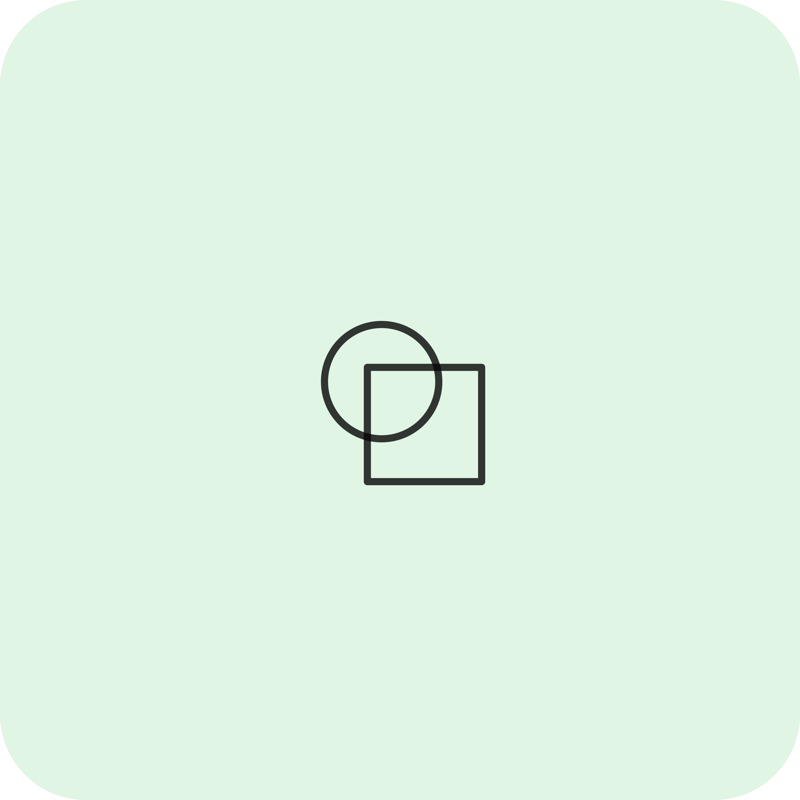
A very long quote A very long quote A very long quote A very long quote A very long quote A very long quote A very long quote A very long quote A very long quote A very long quote A very long quote
Name, Designation